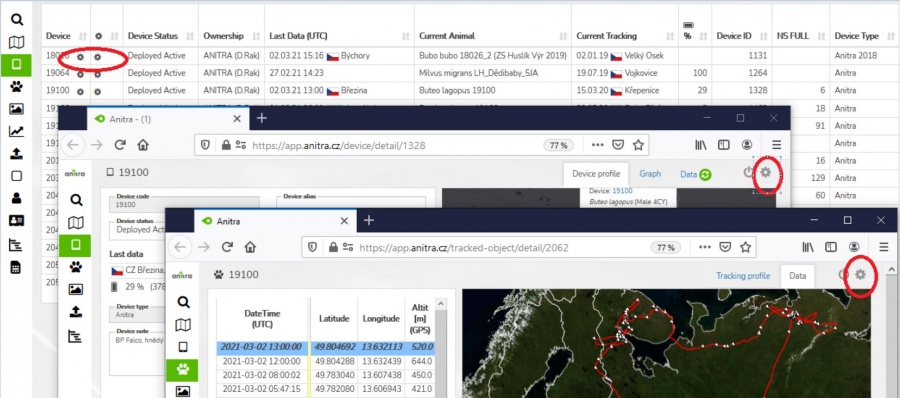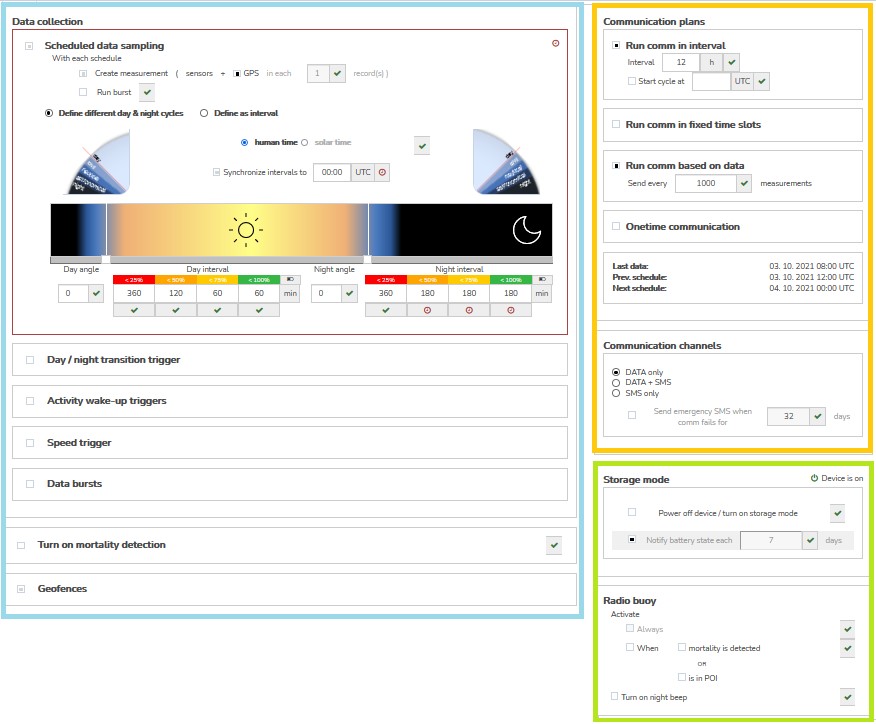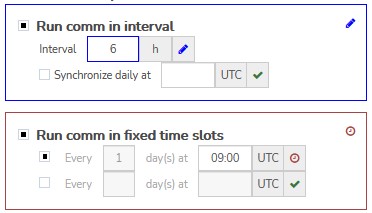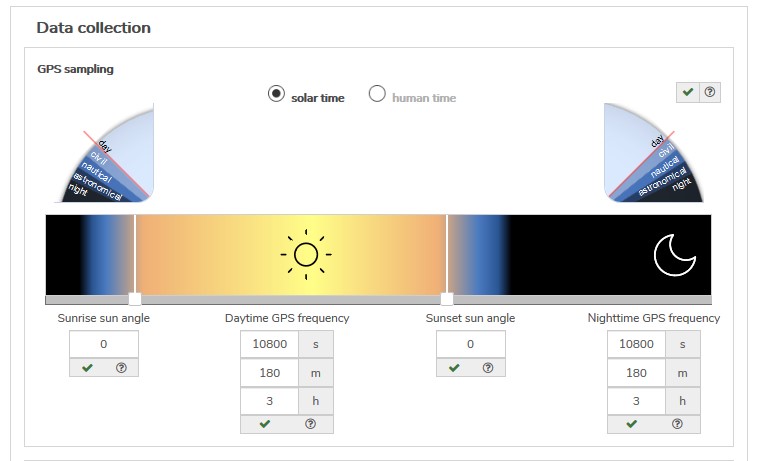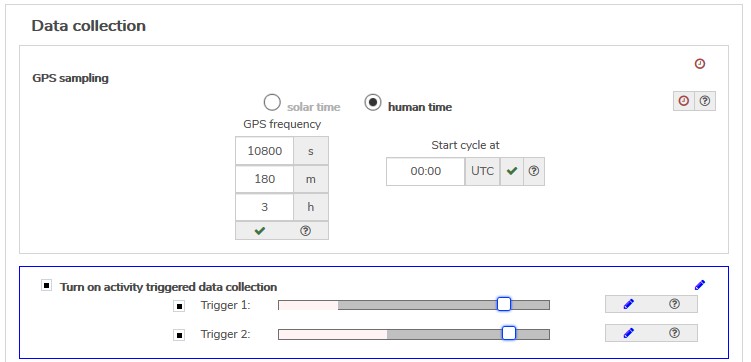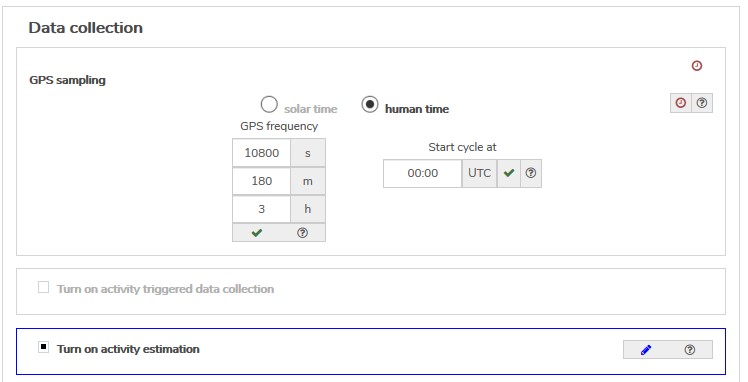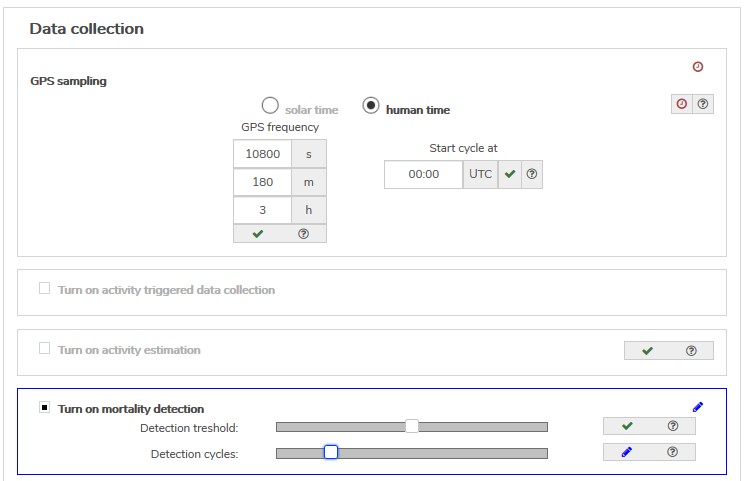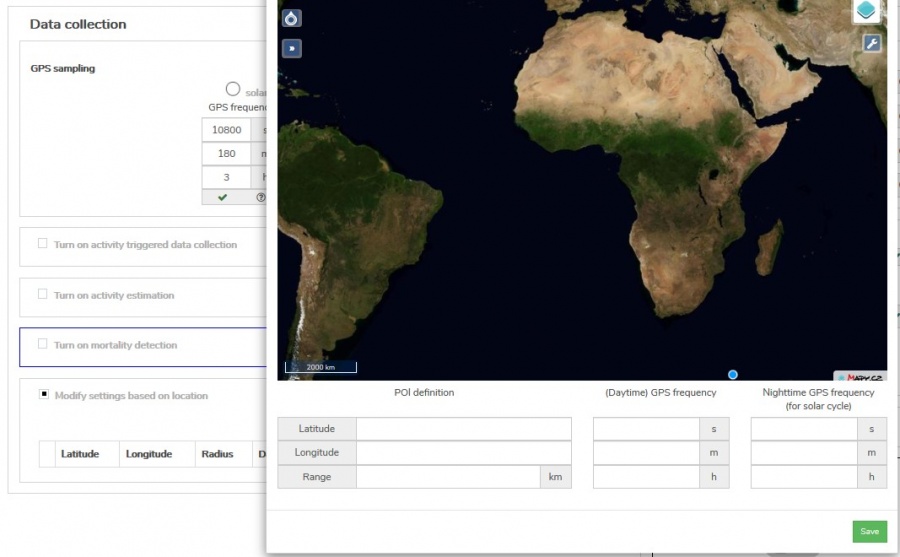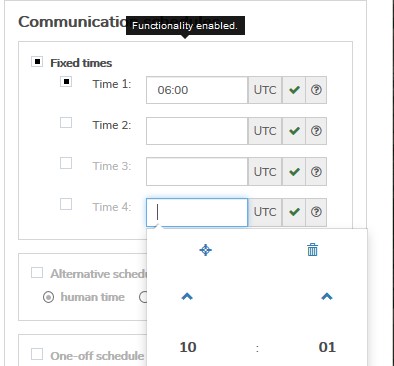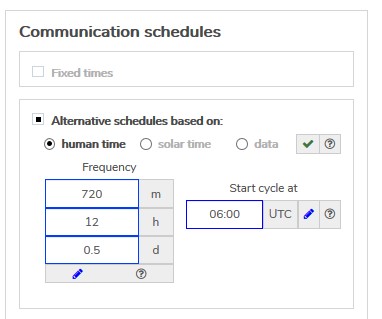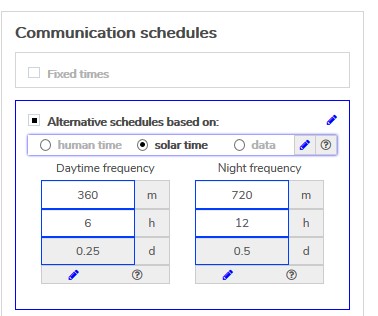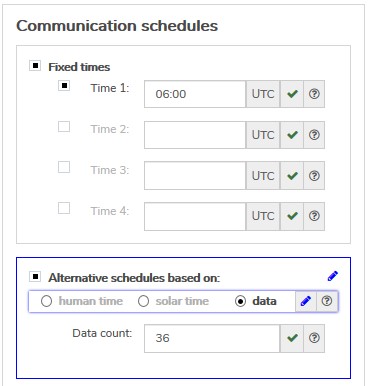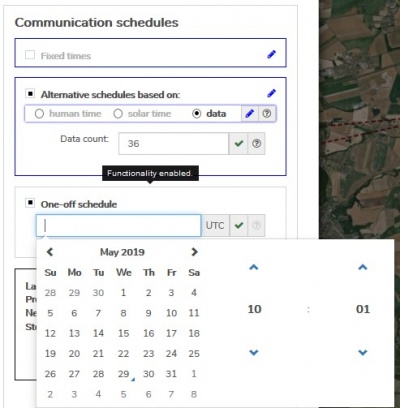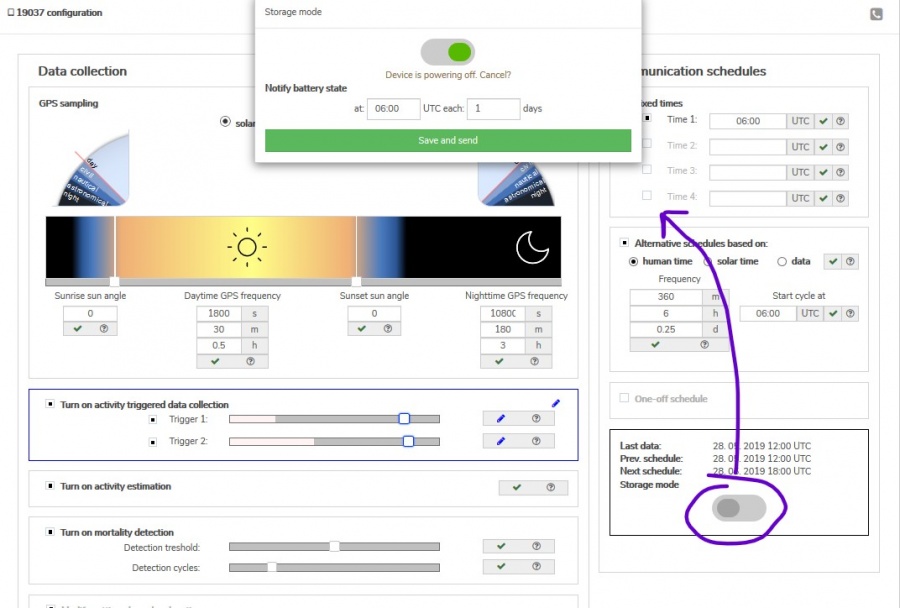Difference between revisions of "Configuration"
| Line 1: | Line 1: | ||
{{DISPLAYTITLE:CONFIGURATION}} | {{DISPLAYTITLE:CONFIGURATION}} | ||
| − | ==Overview== | + | ==Overview & Basic Concepts== |
<br> | <br> | ||
: Users with admin rights (device owners/admins) can access the configuration from the lists and profiles using cogwheel icons. | : Users with admin rights (device owners/admins) can access the configuration from the lists and profiles using cogwheel icons. | ||
: Note the configuration functionality is available for Anitra devices only. | : Note the configuration functionality is available for Anitra devices only. | ||
:[[File:config_lists_profiles.JPG|900px]] | :[[File:config_lists_profiles.JPG|900px]] | ||
| − | + | ||
| + | |||
: Configuration screen is structured into three main areas | : Configuration screen is structured into three main areas | ||
:* Data collection settings | :* Data collection settings | ||
| Line 13: | Line 14: | ||
:[[File:config_sections.JPG|900px]] | :[[File:config_sections.JPG|900px]] | ||
| − | + | ||
| − | |||
: Any changes made are visualized by blue and red symbols close to the modified setting and in the top right corner of each modified section | : Any changes made are visualized by blue and red symbols close to the modified setting and in the top right corner of each modified section | ||
| + | :* symbols ("pen", "clock" and "check") show the status of each configuration (edited (=blue "pen") >> pending (=red "clock") >> confirmed (=green "check")) | ||
: [[File:config_submitted_modified.JPG|400px]] | : [[File:config_submitted_modified.JPG|400px]] | ||
| − | |||
| − | : | + | : New modifications (not yet submitted) are highlighted by blue color |
| − | * | + | :* these modifications can be reverted to saved values simply by closing the config screen or by clicking on the blue "pen" (for a particular parameter or on the section level) |
| − | ** | + | :* in order to apply the modified parameters, click the "Send" button below |
| − | + | : [[File:config_send_discard(send).JPG|400px]] | |
| − | ** | + | |
| − | + | : Submitted values are highlighted by red color | |
| + | :* >> all the blue "pen" icons change to red "clock" icons indicating the value is waiting for the device to apply it | ||
| + | :* note the configuration changes apply whenever the tag connects to communicate/send data | ||
| + | :* until the values are confirmed by the device the pending changes can be modified or canceled | ||
| + | :** by clicking on the particular "clock" icon - for a particular parameter or on the section level | ||
| + | :** by clicking on the "Discard all pending changes" button below - for canceling all | ||
| + | : [[File:config_send_discard(discard).JPG|400px]] | ||
| + | |||
* Question mark icon (see no.7) displays in the tooltip hint the default value for each parameter | * Question mark icon (see no.7) displays in the tooltip hint the default value for each parameter | ||
| − | |||
| − | + | ||
| − | |||
| − | |||
* by default the configuration is sent and delivered to the device via GPRS data | * by default the configuration is sent and delivered to the device via GPRS data | ||
* an alternative delivery channel is SMS ("Send by SMS" button) | * an alternative delivery channel is SMS ("Send by SMS" button) | ||
| Line 38: | Line 42: | ||
*** just part of the full configuration scope can be fit into single configuration SMS ("Sent by SMS" button is only available till all the modifications fit into one SMS message) | *** just part of the full configuration scope can be fit into single configuration SMS ("Sent by SMS" button is only available till all the modifications fit into one SMS message) | ||
*** additional charges might be applied when using SMS | *** additional charges might be applied when using SMS | ||
| + | : [[File:config_send_discard(resendSMS).JPG|400px]] | ||
== Configuration structure/areas == | == Configuration structure/areas == | ||
Revision as of 10:31, 3 March 2021
Contents
Overview & Basic Concepts
- Users with admin rights (device owners/admins) can access the configuration from the lists and profiles using cogwheel icons.
- Note the configuration functionality is available for Anitra devices only.
- Configuration screen is structured into three main areas
- Data collection settings
- Communication schedules
- Other settings
- Any changes made are visualized by blue and red symbols close to the modified setting and in the top right corner of each modified section
- symbols ("pen", "clock" and "check") show the status of each configuration (edited (=blue "pen") >> pending (=red "clock") >> confirmed (=green "check"))
-
- New modifications (not yet submitted) are highlighted by blue color
- these modifications can be reverted to saved values simply by closing the config screen or by clicking on the blue "pen" (for a particular parameter or on the section level)
- in order to apply the modified parameters, click the "Send" button below
-
- Submitted values are highlighted by red color
- >> all the blue "pen" icons change to red "clock" icons indicating the value is waiting for the device to apply it
- note the configuration changes apply whenever the tag connects to communicate/send data
- until the values are confirmed by the device the pending changes can be modified or canceled
- by clicking on the particular "clock" icon - for a particular parameter or on the section level
- by clicking on the "Discard all pending changes" button below - for canceling all
-
- Question mark icon (see no.7) displays in the tooltip hint the default value for each parameter
- by default the configuration is sent and delivered to the device via GPRS data
- an alternative delivery channel is SMS ("Send by SMS" button)
- using SMS might help to deliver configuration in areas with poor data coverage but please note that using SMS has certain limitations
- SMS delivery is not guaranteed which might cause inconsistency in device configuration temporarily
- just part of the full configuration scope can be fit into single configuration SMS ("Sent by SMS" button is only available till all the modifications fit into one SMS message)
- additional charges might be applied when using SMS
- using SMS might help to deliver configuration in areas with poor data coverage but please note that using SMS has certain limitations
Configuration structure/areas
- Admin Configuration
- not available to users
- a range of admin parameters that control basic device behavior, allows remote troubleshooting, firmware upgrades, etc.
- User configuration: covers the following aspects of device behavior
- Data collection settings (GPS/sensor frequencies, activity, mortality, geofencing, data bursts, etc)
- Communication settings
- Storage mode (sleep, power off)
Data collection settings
GPS/sensor sampling
- configurable using solar or human time
- "solar time"
- the device synchronizes the data collection to local GPS time based on GPS.
- comfortable day/night transition set up (sun angles above the horizon). Visual control over the settings
- sampling frequency for day/night entered parallel in seconds, minutes or hours
- easy synchronization between various animals
- "human time"
- 24hours cyclic GPS/sensor frequency setting (day/night ignored)
- the cycle starts at the pre-defined hour (UTC)
900px.JPG
- "solar time"
Activity triggered data collection
- checkboxes for two different algorithms detecting movement
- trigger 1: a slot fixed for a generic algorithm detecting movement from the accelerometer
- trigger 2: a slot ready for other customized movement detection algorithm(s). Up to 12 variable algorithms can be implemented on request and assigned to trigger no.2
- a sensitivity range for each of the algorithms available
Activity Estimation
- a checkbox to switch on continuous activity estimation
- activity is measured twice a minute which allows the construction of a very detailed activity journal
- note: this functionality is not data intensive (no additional data costs) but it consumes some energy on top of regular GPS/communication cycles
Mortality detection
- a dedicated mortality detection functionality
- allows detecting mortality of the tracked individual very quickly and reliably
- species (or even individual) calibration of the detection sensitivity possible
- calibration parameters are
- the detection sensitivity level
- the number of confirmation cycles (interval of 30 seconds) before the mortality warning is raised
- when turned on, the functionality consumes some extra energy
Geofencing using POIs
- an adjustment of basic data collection cycles based on geographic location
- the definition consists of
- GPS position of the center of POI + radius/range from the center of the circle
- modified day/night data collection interval
- up to 20 static POIs with different configurations can be defined for each device
- flexible mapping to the database of Nests, favorite perches, Pylons, or other POIs
- ready for dynamic POIs synchronization (the tag downloads definition for 20 geographically closest POIs)
GPS/sensor bursts
- switching device to collect the raw GPS/sensor data
- energy and data-intensive mode
- maximum frequency of 250HZ
- data bursts can be triggered with or without GPS fixing
- minimum battery level restriction to trigger the burst
Communication schedules
Fixed times
Alternative schedules
- three additional comfortable data delivery schedules
One-off schedule
- allows scheduling a single communication at a particular date and time (e.g. data to be pushed to the server while performing a field check)