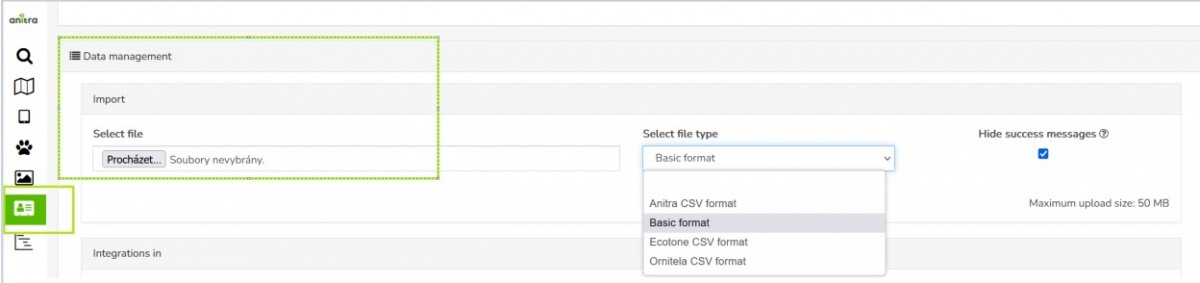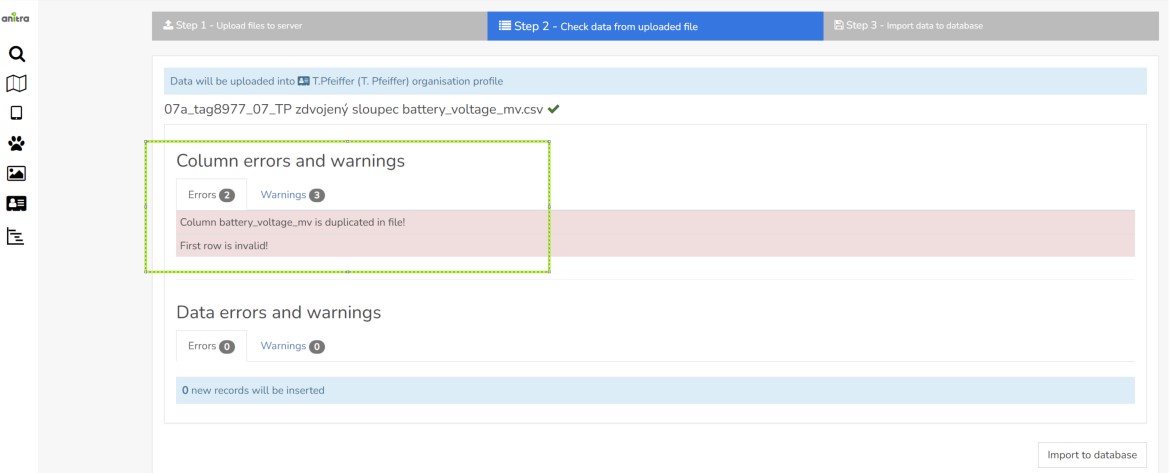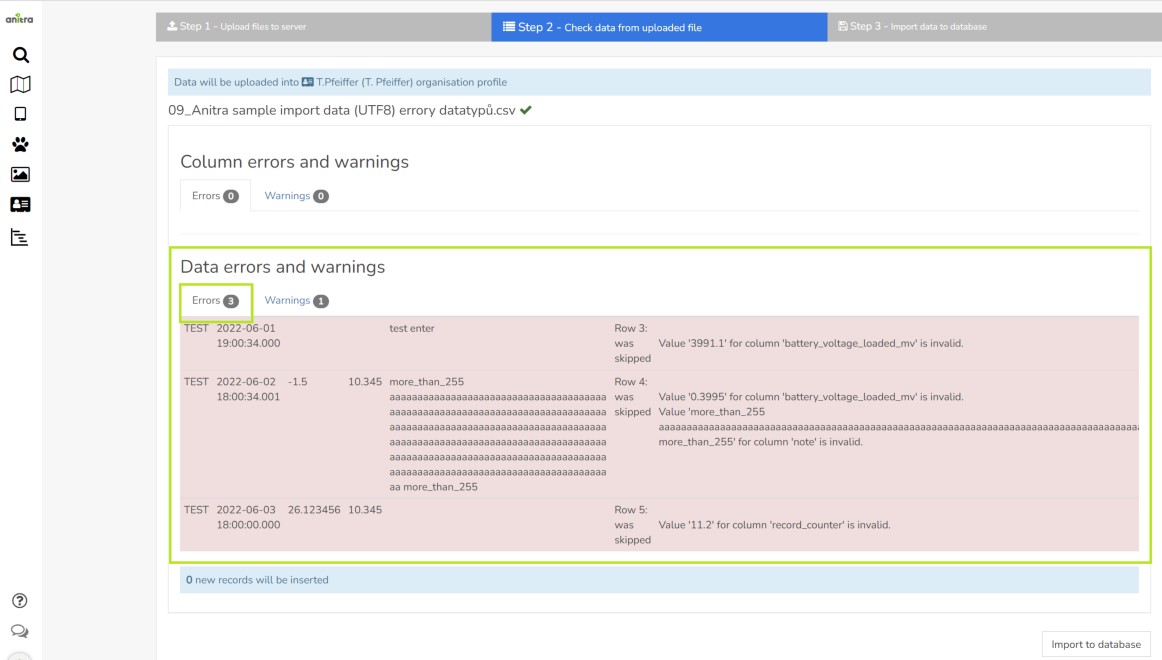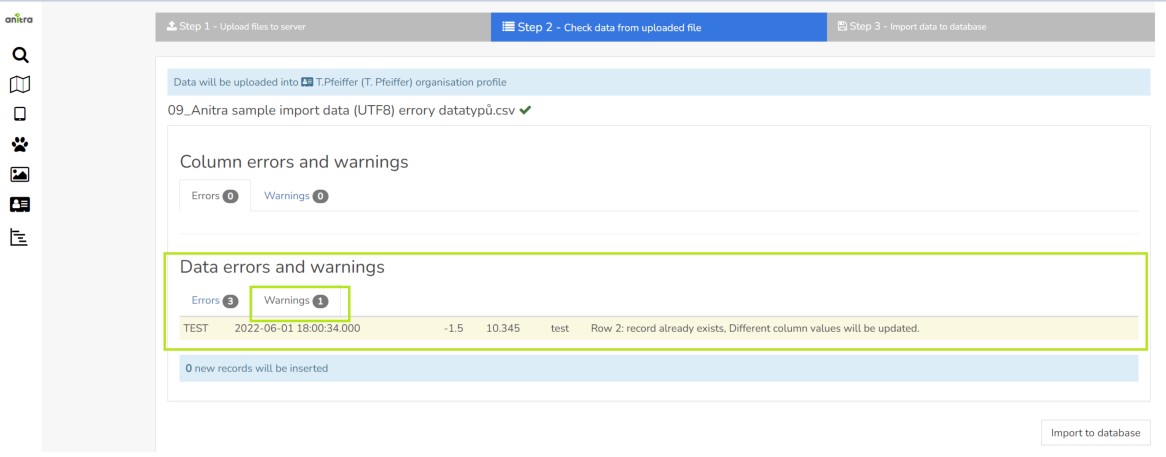Difference between revisions of "IMPORT OLD"
(Created page with "= {{Fa|fa-upload}} (IN) Manual data import= : Data Import dialog for organisation level data can be accessed in Data management section of your customer profile : Imported d...") |
(No difference)
|
Latest revision as of 08:49, 24 April 2024
(IN) Manual data import
- Data Import dialog for organisation level data can be accessed in Data management section of your customer profile
- Imported data are merged under Customer/Organisation account (new devices added or data appended to existing devices)
- Import dialog now accepts data in the following structures/teplates:
- 1) data mapped directly to Anitra database column names - labeled as a Basic format in the Import dialog
- Designed for importing custom data
- Check our guideline and sample files while preparing your import files
- guideline file - explains mandatory columns, lists correct column names and data types to be used, and gives some example values
- template CSV file - this is how your files should be structured. Note the file contains a header row and several sample/test rows.
- For successful import make sure you use correct datatypes, column and data delimitters and the file encoding.
- 2) for importing data in the original file structure and format generated by other tag producers (fixed custom mapping of original files to Anitra database).
- Ecotone CSV format
- Ornitela CSV format
- Ornitela import currently accepts muptiple versions of the Ornitela CSV file (versions 1 and 2, GPS, GPS+SENSORS etc). Note the "SENSORS" rows are skipped and not imported.
- Flows using native file formats can be useful when uploading older data files not available anymore to automated integration flow e.g. older records after having activated Ornitela SFTP data flow (which only generates new records).
- Note this general behavior traits of the import flow
- import procedure performs append and merge data operations i.e.
- for any new device (device_code) detected in the file a new Device will be created in Anitra and all the imported rows linked to it
- for devices matching existing Anitra devices the data from the file will be merged (rows inserted or updated using data timestamp, no delete occures here)
- import procedure performs append and merge data operations i.e.
- first step of the import flow evaluates the file structure and the data contained
- completely wrong files will display errors and will not be imported. following type of problems will prevent file from being imported
- some less severe problems will only result in having some columns from the file skipped and not imported. e.g.missing column name or wrong name (not exactly matching teh template columns)
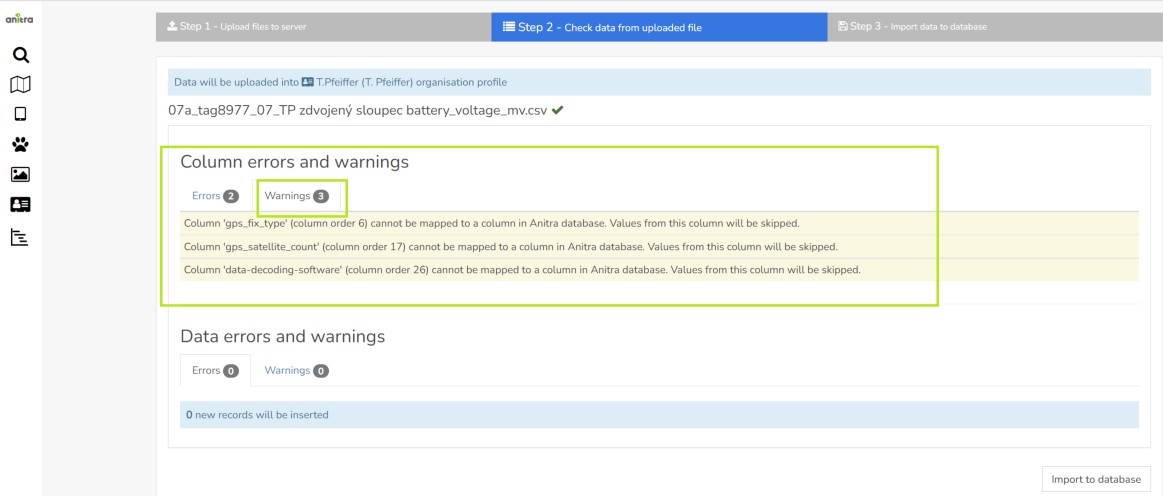
- first step of the import flow evaluates the file structure and the data contained
- similarly as for the file structure the rows are also checked. The rows with problem data are detected, problems shown and rows skipped while importing. You can possibly notice these
- errors:
- warnings:
- similarly as for the file structure the rows are also checked. The rows with problem data are detected, problems shown and rows skipped while importing. You can possibly notice these