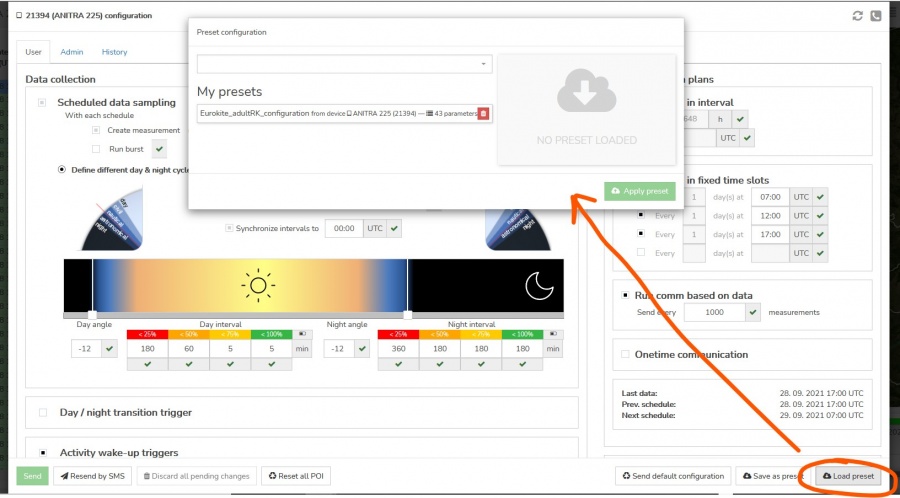Difference between revisions of "Presets"
| Line 32: | Line 32: | ||
:2. Look up the preset you need | :2. Look up the preset you need | ||
| − | :* | + | :* type in the search field (the name you know)<br>'' Note currently there is no visibility restriction applied (any user can search any existing presets no matter who created it. Because of that, the user needs to know the full preset name to look it up! Thus you can share your presets with other people outside of your organization safely.'' |
| − | Note | + | :* you can also choose the preset from the list of „My presets“. <br> ''Also note the "My presets" section is only available for the user who actually created any presets before. Users can also delete their previously saved presets here.'' |
| − | + | :* highlight the looked up preset to see the summary of its content | |
| − | |||
| − | |||
| − | : | ||
| − | :3. Apply it using the button below when you are sure you have selected the right preset | + | :3. Apply it using the button below when you are sure you have selected the right preset |
:* The preset application will modify all the parameters defined in the preset on top of your current configuration. | :* The preset application will modify all the parameters defined in the preset on top of your current configuration. | ||
:* Similarly as with manual user modifications, all the changes are temporary and marked by a blue pen. | :* Similarly as with manual user modifications, all the changes are temporary and marked by a blue pen. | ||
| − | :* You can get rid of applied preset values (e.g when the wrong preset was applied) by simply closing the configuration screen. | + | :* You can get rid of applied preset values (e.g when the wrong preset was applied) by simply closing the configuration screen.<br>[[File:Presets_Apply_preset.jpg|600px]] |
:4. Review if preset applied correctly and expected values are shown and submit your new configuration by the „Sent“ button. <br>[[File:Presets_Applied_values.jpg|900px]] | :4. Review if preset applied correctly and expected values are shown and submit your new configuration by the „Sent“ button. <br>[[File:Presets_Applied_values.jpg|900px]] | ||
Revision as of 16:35, 4 October 2021
Overview to Presets
This functionality allows saving current device configuration (combination of parameters) into general "Configuration preset"
- it can be later applied again at the same device or elsewhere
- it only stores configuration which is universal (not unique to a particular device – e.g. mobile phone number or individual calibration values are not stored)
- full or just a subset of configuration can be saved as a preset - e.g. you can save communication settings into one preset and data collection setting into another preset and geofence settings into the third one.
- application the preset later on modifies only values or sections treated by the preset. You can thus apply more independent presets step by step in a sequence
Preset creation
- 1. Model your desired configuration on one of the devices
- 1.1. Sent default configuration + remove all unnecessary geofence definitions
- 1.2. Adjust the configuration settings and geofence configuration the way it should be saved in the future preset
- 2. When ready use the „Save as preset“ button in the config screen
- 2.1. Make sure you specify a „good“ preset name (by this it will be looked up later)
- 2.2. You can
- 2.2.1. review values of particular parameters
- 2.2.2. you can manually exclude particular sections or individual parameters from your preset
- 2.2.3. you can include/exclude the Geofence definition
- 2.3. Save preset when all done - doing that the preset definition is available for other devices/users
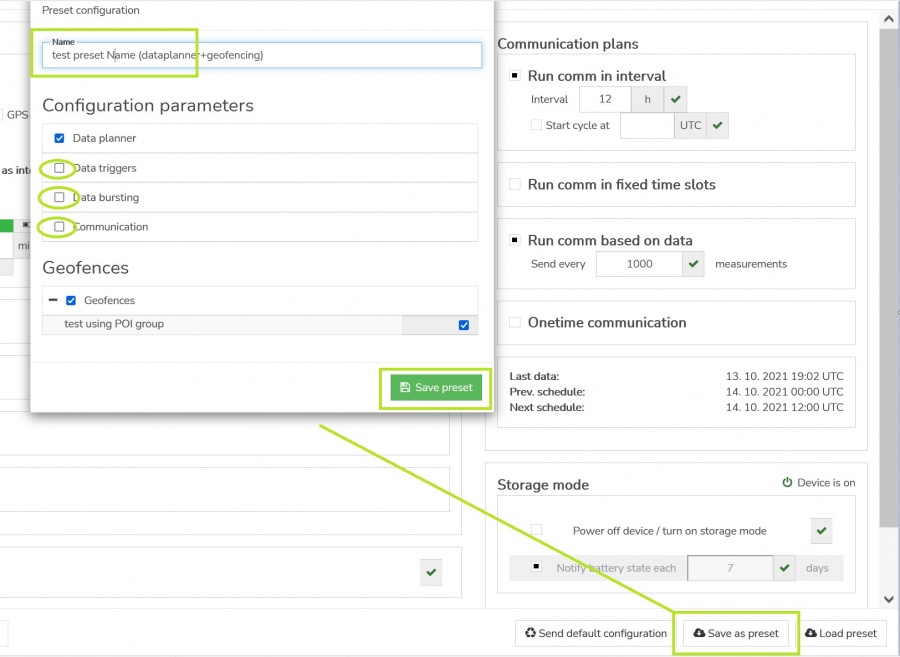
- 3. You can possibly discard the modeled changes using „Discard all pending changes“ if needed
Using saved preset / load existing preset
- 2. Look up the preset you need
- type in the search field (the name you know)
Note currently there is no visibility restriction applied (any user can search any existing presets no matter who created it. Because of that, the user needs to know the full preset name to look it up! Thus you can share your presets with other people outside of your organization safely. - you can also choose the preset from the list of „My presets“.
Also note the "My presets" section is only available for the user who actually created any presets before. Users can also delete their previously saved presets here. - highlight the looked up preset to see the summary of its content
- type in the search field (the name you know)
- 3. Apply it using the button below when you are sure you have selected the right preset
- The preset application will modify all the parameters defined in the preset on top of your current configuration.
- Similarly as with manual user modifications, all the changes are temporary and marked by a blue pen.
- You can get rid of applied preset values (e.g when the wrong preset was applied) by simply closing the configuration screen.
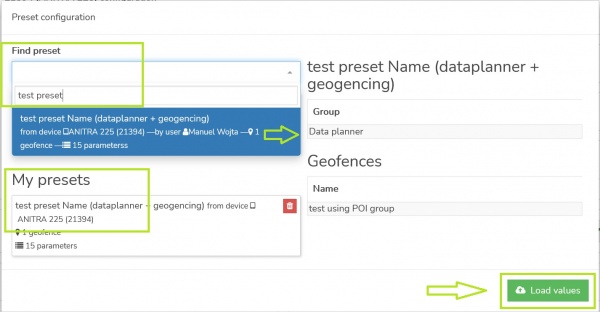
- 4. Review if preset applied correctly and expected values are shown and submit your new configuration by the „Sent“ button.
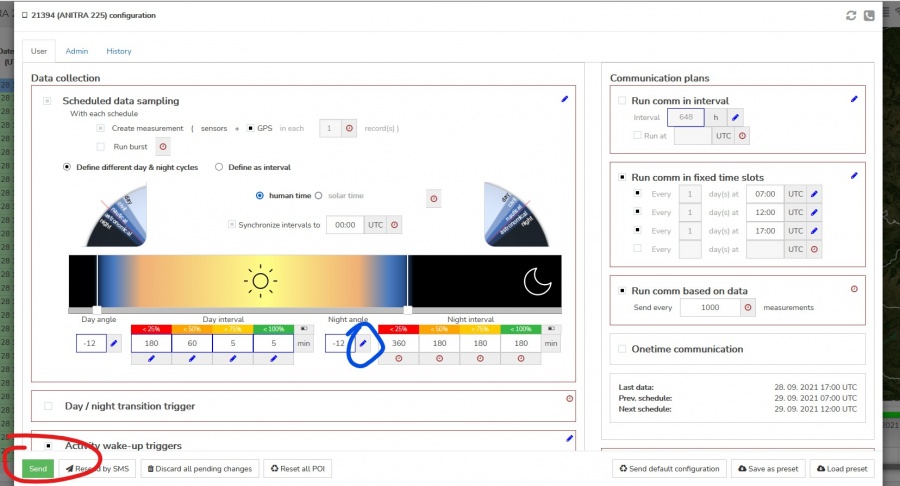
- 5. Note the geofence presets are a bit more complex and (currently) they need to be confirmed separately
- The load preset dialog will create geofence definition in the geofence section as „disabled“
- You need to activate the geofence manually in the geofence definition screen