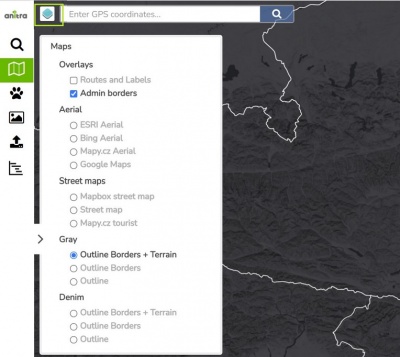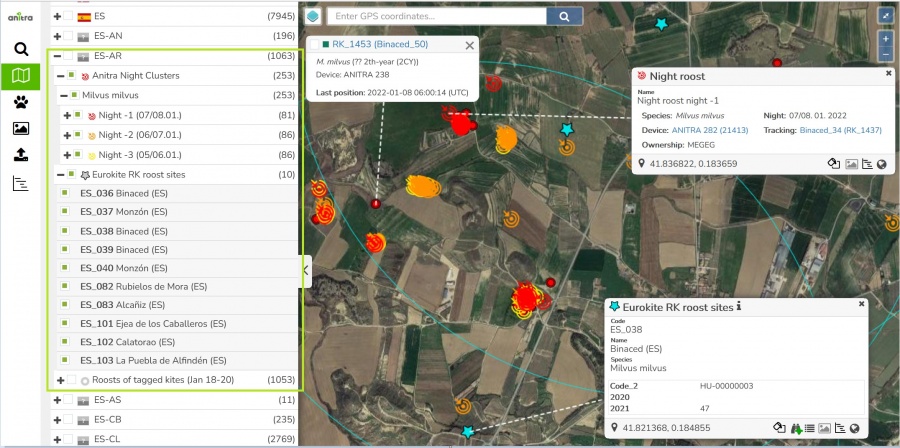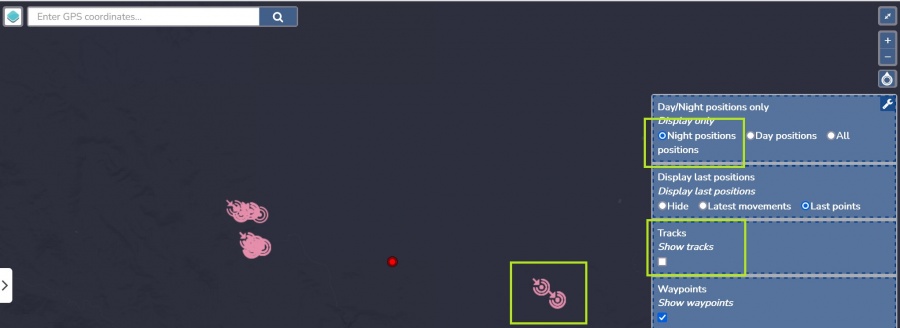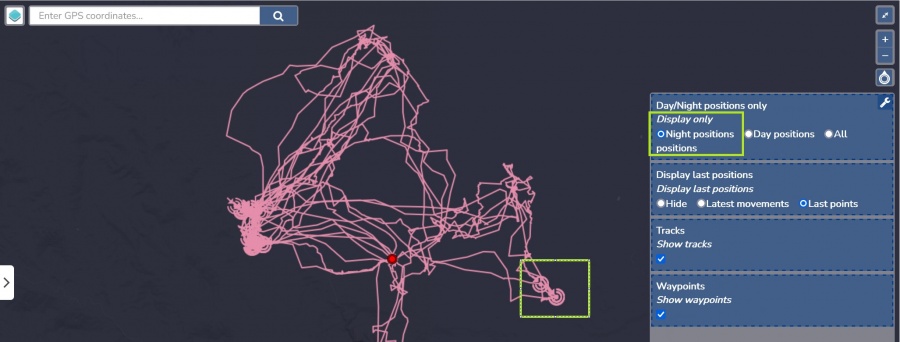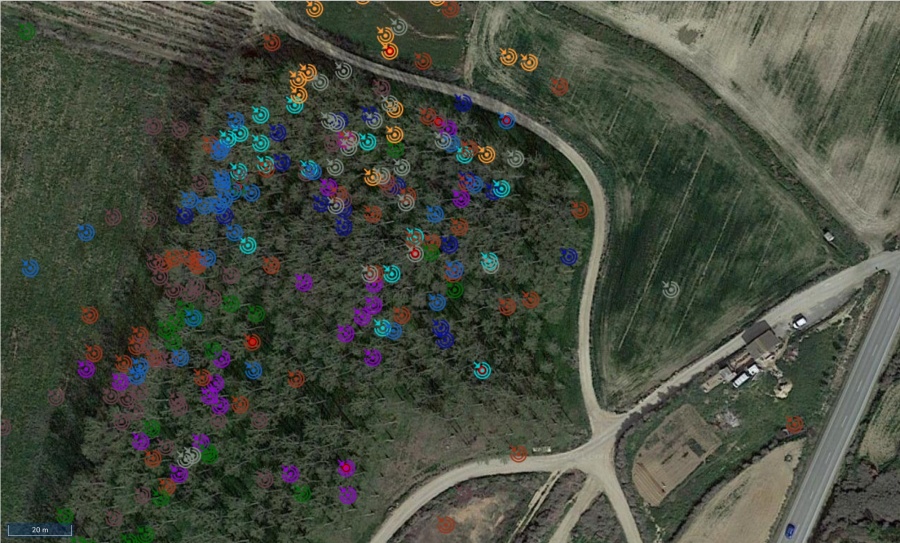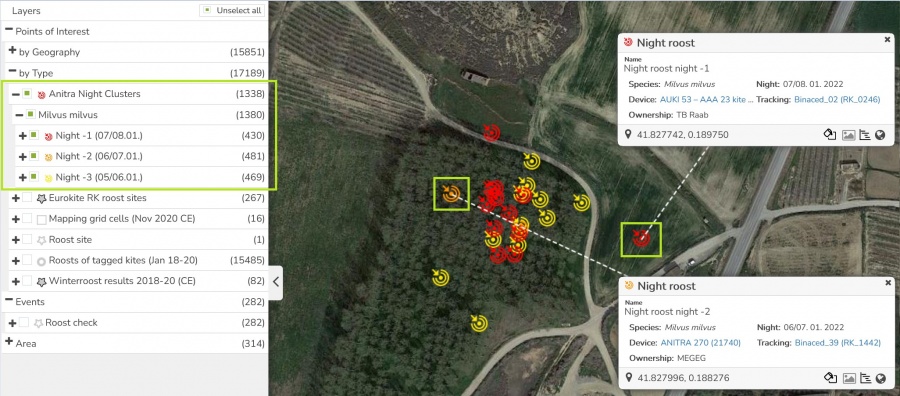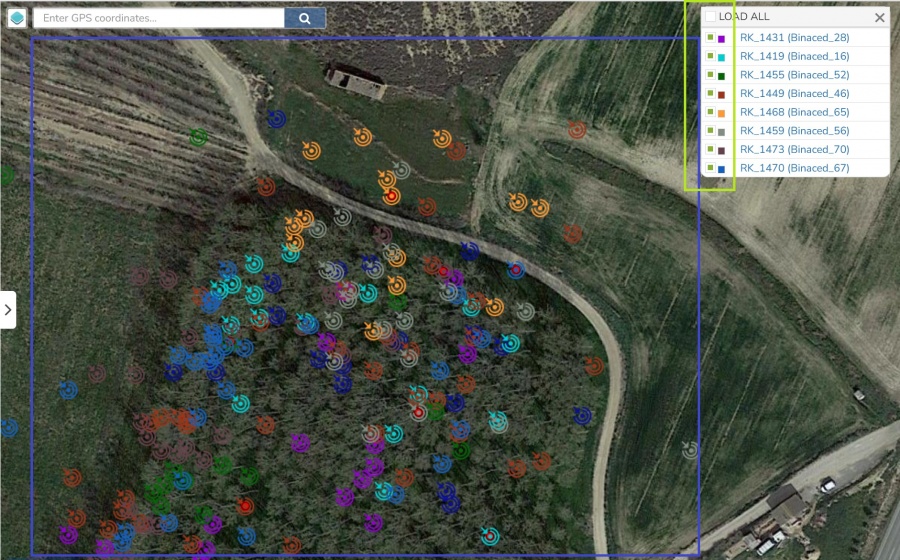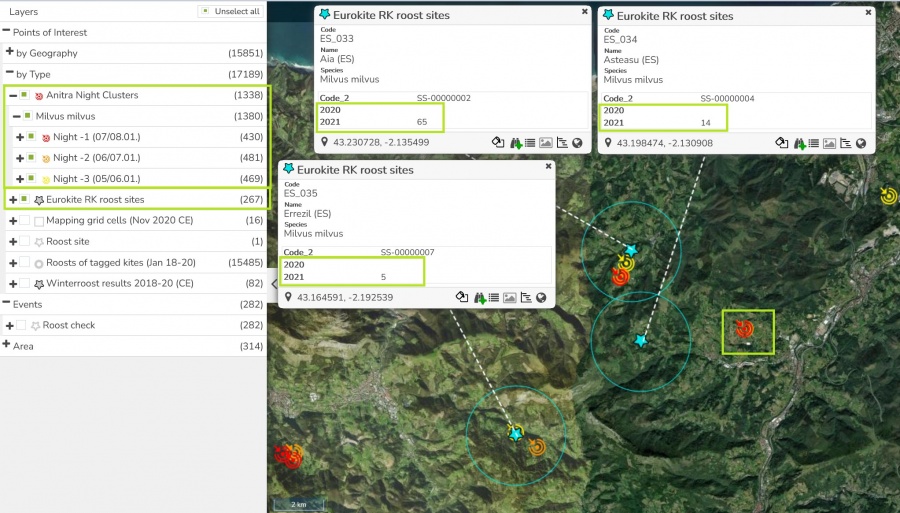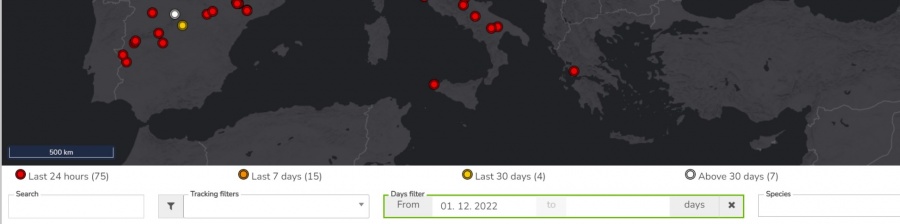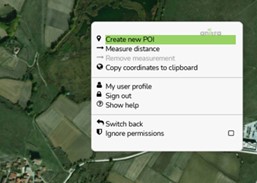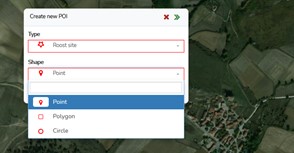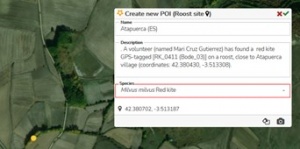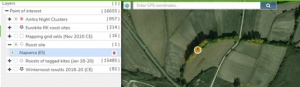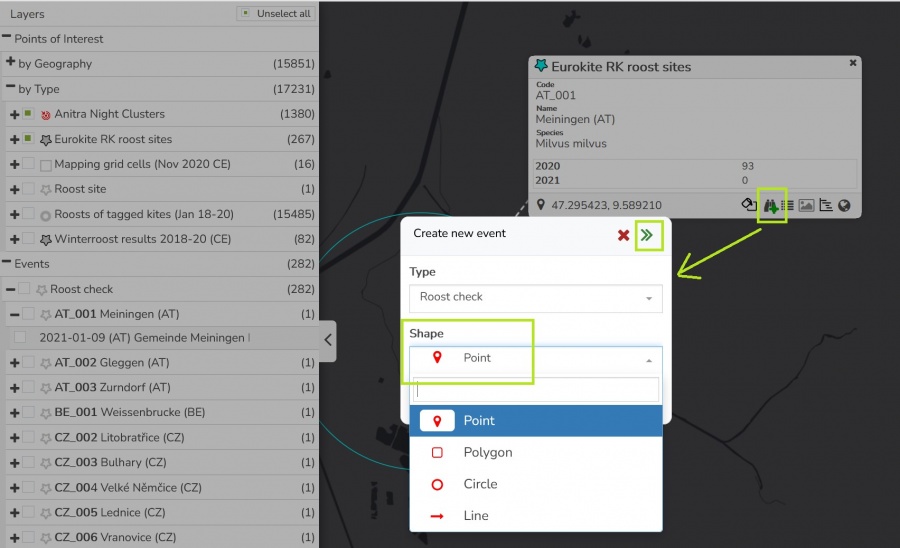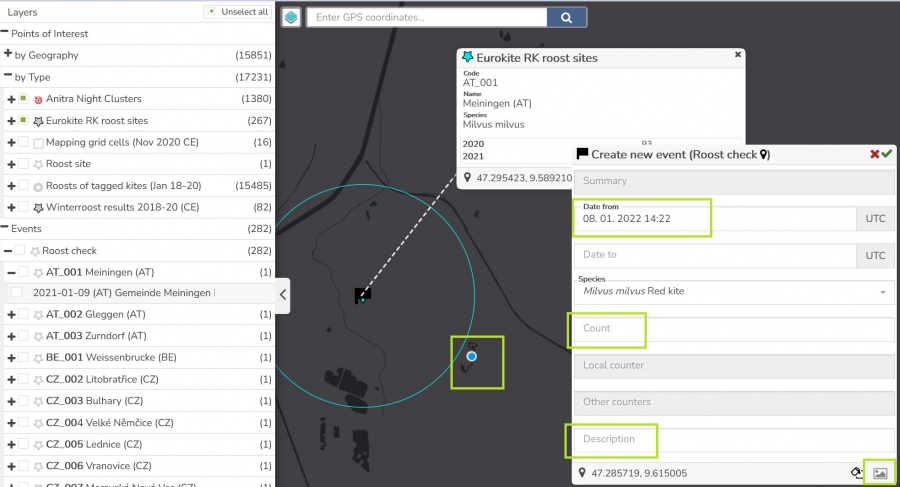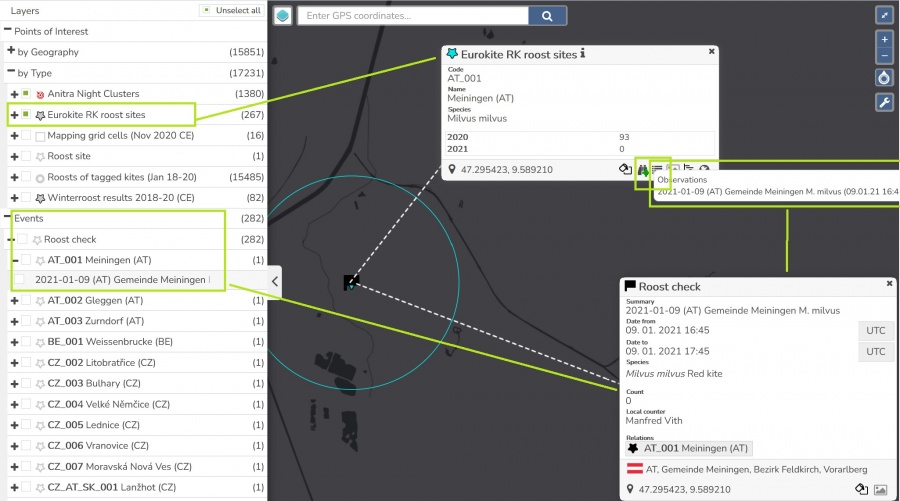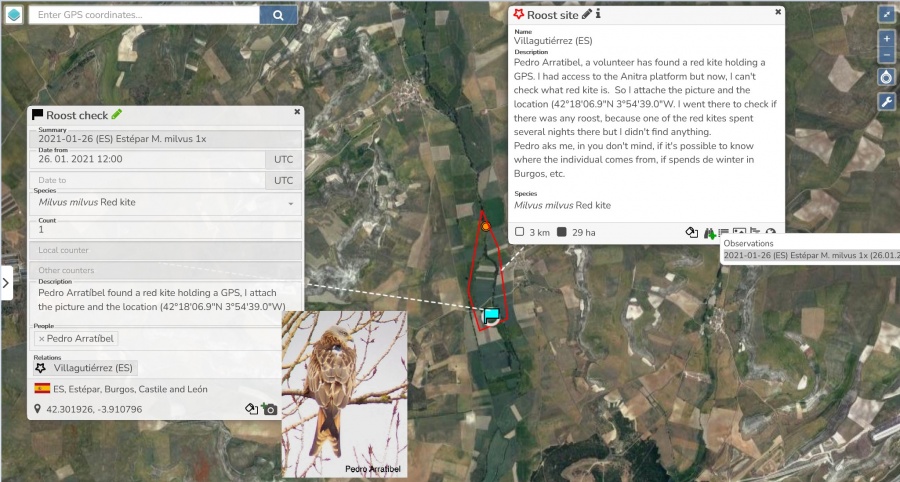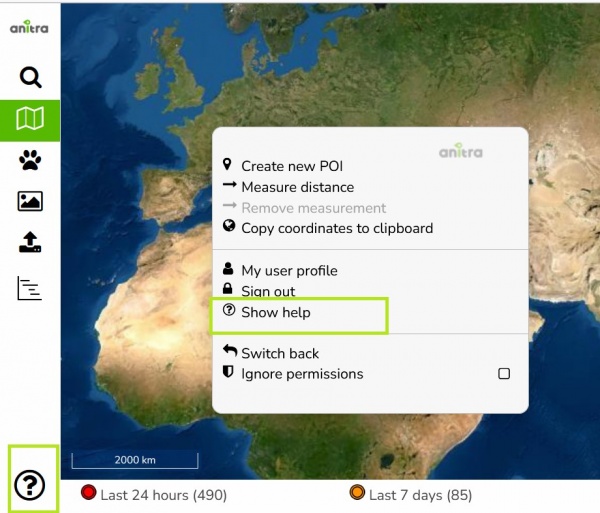Difference between revisions of "RK WINTERCOUNT TIPS"
| Line 1: | Line 1: | ||
| − | {{DISPLAYTITLE: | + | {{DISPLAYTITLE: Red kite wintering census - Anitra Platform tips}} |
'''ABOUT''' | '''ABOUT''' | ||
| Line 16: | Line 16: | ||
===Use Anitra „main map“ and data filters below=== | ===Use Anitra „main map“ and data filters below=== | ||
| − | : | + | : after loading the map shows the last positions of all the tagged birds to which the user has at least visibility rights. |
| − | : | + | : filters below the map can be used to refine what you wish to see. |
| + | : note the particular importance of the "Days" filter - it can limit data displayed to X defined days back- | ||
: [[File:01_mainMapFilter.jpg|900px]] | : [[File:01_mainMapFilter.jpg|900px]] | ||
| + | |||
| + | |||
| + | ===Switch between various base maps=== | ||
| + | : you can change your base map any time | ||
| + | : [[File:05_switchMaps.jpg|400px]] | ||
===Use the left side Layers/POIs menu to display the shared support datasets=== | ===Use the left side Layers/POIs menu to display the shared support datasets=== | ||
| − | : | + | : the left side panel is shown using the marked symbol on the map. |
| + | : you can choose any of the layers (POIs = Points of Interest, Events/Observations, or Areas) helping you with the fieldwork. | ||
: [[File:02_mapPOI_event_Area.jpg|900px]] | : [[File:02_mapPOI_event_Area.jpg|900px]] | ||
| + | : manage what is displayed or hidden by selecting the layers at various levels of the drilldown trees available. | ||
: [[File:03a_mapPOIs_geography.jpg|900px]] | : [[File:03a_mapPOIs_geography.jpg|900px]] | ||
| + | : the "area" tree allow showing borders of your country/territory of interest | ||
: [[File:03b_mapPOIs_Area.jpg|600px]] | : [[File:03b_mapPOIs_Area.jpg|600px]] | ||
| + | |||
| + | ===See the details === | ||
| + | |||
| + | : by hovering the mouse over tracking points or clicking POI icons | ||
: [[File:04_POIdetails.jpg|900px]] | : [[File:04_POIdetails.jpg|900px]] | ||
| − | |||
| − | |||
| − | : by | + | ===Use the Anitra Last point marks to identify animals and to load their tracks/waypoints in the map=== |
| + | |||
| + | : click on the last point tooltip or use the rectangle tool (CTRL + dragging by the left mouse button) to select/manage multiple Animals and check to load tracking data. | ||
| + | : Full tracks (depending on the defined interval below the map) will be loaded | ||
| + | : [[File:06_animalSelection.jpg|600px]] | ||
| − | === | + | ===Show/hide whatever tracking related detail you wish to see in the map=== |
| − | : | + | : understanding and using map options/controls according can boost your productivity |
| − | : | + | : you can thus adjust to what helps you most depending on the particular situation. |
: [[File:07_mapOptions.jpg|900px]] | : [[File:07_mapOptions.jpg|900px]] | ||
| + | |||
| + | In most night roost analyzing situations following options will give you a comprehensive overview of where the tagged birds sleep and where they forage during the day | ||
| + | • showing/hiding the „Last Points“ | ||
| + | • highlighting all the „Night positions“ | ||
| + | • unchecking „waypoints“ | ||
| + | |||
| + | |||
: [[File:07_mapOptions_night&noTracks.jpg|900px]] | : [[File:07_mapOptions_night&noTracks.jpg|900px]] | ||
: [[File:07_mapOptions_night&tracks.jpg|900px]] | : [[File:07_mapOptions_night&tracks.jpg|900px]] | ||
| + | |||
: [[File:08_zoomingNight.jpg|900px]] | : [[File:08_zoomingNight.jpg|900px]] | ||
: [[File:09_anitraNight_problems.jpg|900px]] | : [[File:09_anitraNight_problems.jpg|900px]] | ||
: [[File:09_unselectAnimals.jpg|900px]] | : [[File:09_unselectAnimals.jpg|900px]] | ||
: [[File:10_eurokiteRoostsites_context.jpg|900px]] | : [[File:10_eurokiteRoostsites_context.jpg|900px]] | ||
| − | |||
| − | |||
| − | |||
| − | |||
| − | |||
| − | |||
| − | |||
| − | |||
| − | |||
| − | |||
| − | |||
| − | |||
| − | |||
| − | |||
| − | |||
| − | |||
| − | |||
| − | |||
| − | |||
| − | |||
| − | |||
| − | |||
| − | |||
| Line 86: | Line 86: | ||
you can add any additional roost sites yourself as s dedicated type of POI (point of interest) | you can add any additional roost sites yourself as s dedicated type of POI (point of interest) | ||
• Use the „create new POI“ item from the right-click context dialog over the map | • Use the „create new POI“ item from the right-click context dialog over the map | ||
| − | |||
• Set the POI type to „Roost site“ and select the object shape (a „point“ is a default option in this case) | • Set the POI type to „Roost site“ and select the object shape (a „point“ is a default option in this case) | ||
| − | + | • Enter preferred name for the site, add cour comment, specify species and define the location in the map. You can also modify the map placemark color using the „Style“ icon | |
| − | • Enter preferred name for the site, add cour comment, specify species and define the location in the map. You can also modify the map placemark color using the „Style“ icon | ||
| − | |||
• Once filled in, confirm the dialog by the green check in the top right corner. | • Once filled in, confirm the dialog by the green check in the top right corner. | ||
• A new browsing path „Roost site“ will be displayed in the left POI panel | • A new browsing path „Roost site“ will be displayed in the left POI panel | ||
| − | + | : [[File:11_1_createPOI.jpg|300px]] | |
| + | : [[File:11_2_createPOIWizard.jpg|300px]] | ||
| + | : [[File:11_3_createPOIDetails.jpg|300px]] | ||
| + | : [[File:11_4_createPOIbrowse.jpg|300px]] | ||
| − | + | ===Add RoostSite checks using „Create new POI“ functionality=== | |
| + | : [[File:12a_eventRoostCheck_add.jpg|900px]] | ||
| + | : [[File:12b_eventRoostCheck_addDetail.jpg|900px]] | ||
| + | : [[File:12c_eventRoostCheck_View.jpg|900px]] | ||
| + | : you can also attach photos related to your observations like this and display later on | ||
| + | : [[File:12c_eventRoostCheck_ViewPhoto.jpg|900px]] | ||
===Check the Anitra help pages for more Anitra usage info=== | ===Check the Anitra help pages for more Anitra usage info=== | ||
: The help is available under the „question mark“ icon in the left side navigation menu or in the right-click context dialog | : The help is available under the „question mark“ icon in the left side navigation menu or in the right-click context dialog | ||
: [[File:13_showHelp.jpg|600px]] | : [[File:13_showHelp.jpg|600px]] | ||
Revision as of 11:19, 9 January 2022
ABOUT
- Anitra platform is a flexible environment that allows storing, analyzing, and visualizing telemetry data. On top of actual telemetry data, a lot of additional metainformation and field information or attachments can be stored to document and visualize data in a very rich context. Anitra is primarily tailored to manage even very complex telemetry or other conservation/research projects.
- The functionality includes an advanced presentation in maps, flexible data manipulation, and a very elaborate data sharing scheme. These features are fit for projects which seek to collaborate in large and heterogeneous teams and hence to share their data in a very controlled way in an aggregated, simplified, secured, or temporary form.
- The LIFE EUROKITE project team reached out to other data owners and together they make the data of alive tagged Red kites visible temporarily to all the coordinators or even field volunteers of Red kite wintering census events. Anitra platform it the key tool which enables that. The prime intention and focus is to support contributors of the Life Eurokite wintering census but at the same time participants of other censuses such as National or European can benefit the from the datasets nad from Anitra functionality at the same time.
- Note the guide below is just a quick overview of few selected features which might be particularly useful for the winter count participants. For browsing the complete platform guide go to Anitra Platform User Guide. For more about Anitra brand refer to our anitracking.com web presentation
These are the tips on how to quickly use the platform to visualise winter count data:
Contents
- 1 Use Anitra „main map“ and data filters below
- 2 Switch between various base maps
- 3 Use the left side Layers/POIs menu to display the shared support datasets
- 4 See the details
- 5 Use the Anitra Last point marks to identify animals and to load their tracks/waypoints in the map
- 6 Show/hide whatever tracking related detail you wish to see in the map
- 7 Zooming the map
- 8 Combine the tracking and support information available for you
- 9 Check the situation around Eurokite Red kite roostsites
- 10 Document any additional roost sites using „Create new POI“ functionality
- 11 Add RoostSite checks using „Create new POI“ functionality
- 12 Check the Anitra help pages for more Anitra usage info
Use Anitra „main map“ and data filters below
- after loading the map shows the last positions of all the tagged birds to which the user has at least visibility rights.
- filters below the map can be used to refine what you wish to see.
- note the particular importance of the "Days" filter - it can limit data displayed to X defined days back-
-
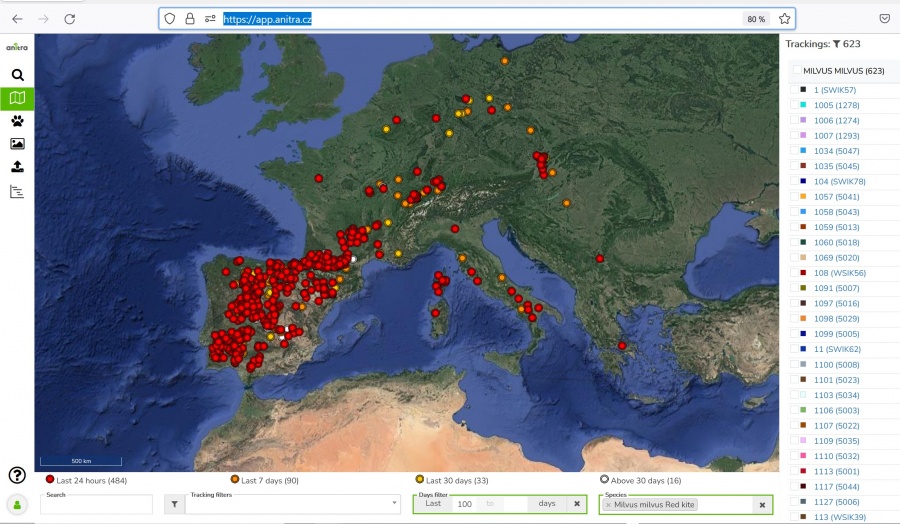
Switch between various base maps
- the left side panel is shown using the marked symbol on the map.
- you can choose any of the layers (POIs = Points of Interest, Events/Observations, or Areas) helping you with the fieldwork.
-
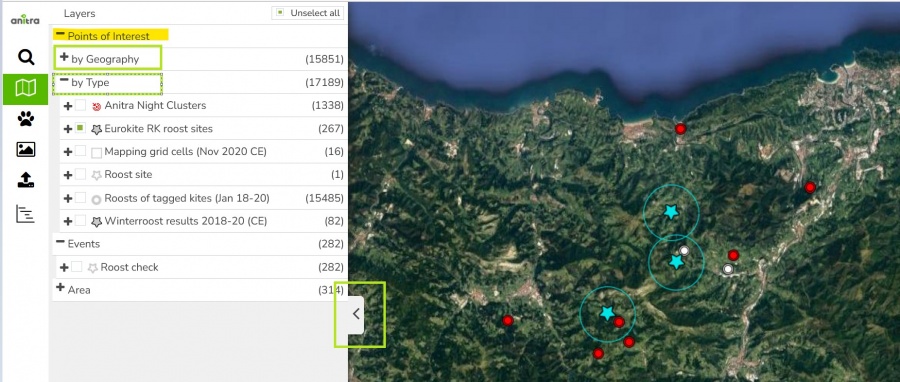
- manage what is displayed or hidden by selecting the layers at various levels of the drilldown trees available.
-
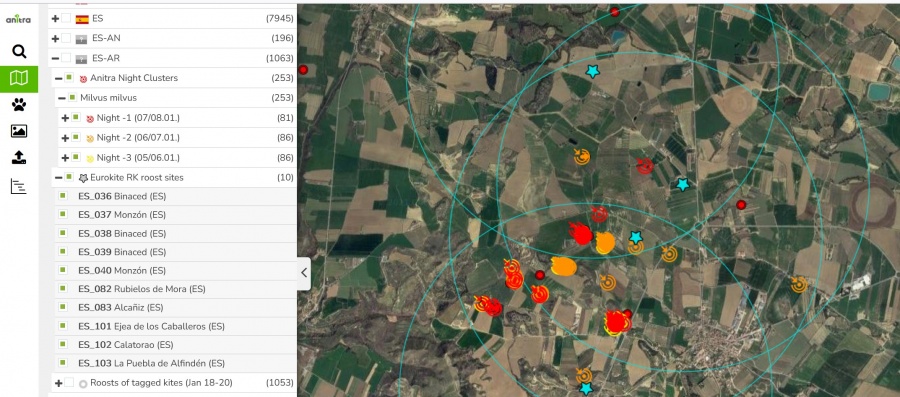
- the "area" tree allow showing borders of your country/territory of interest
-
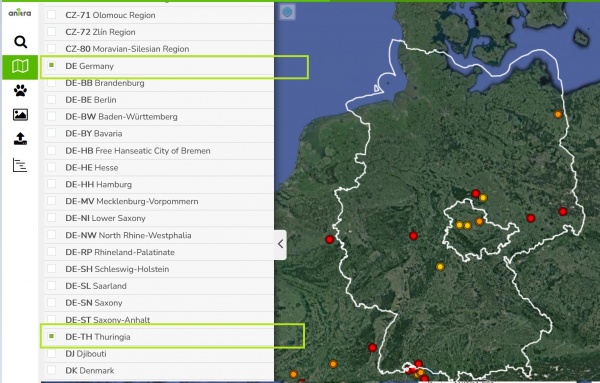
See the details
Use the Anitra Last point marks to identify animals and to load their tracks/waypoints in the map
- click on the last point tooltip or use the rectangle tool (CTRL + dragging by the left mouse button) to select/manage multiple Animals and check to load tracking data.
- Full tracks (depending on the defined interval below the map) will be loaded
-
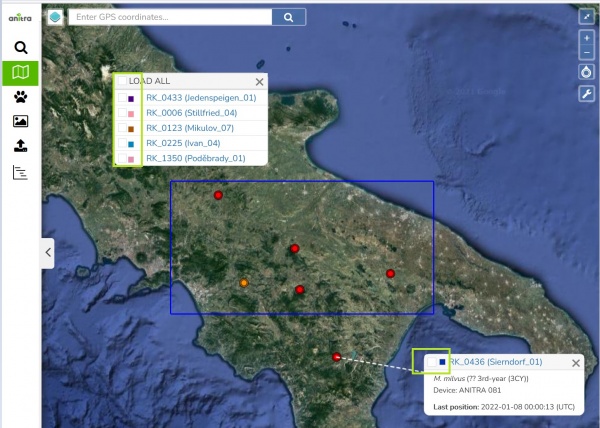
- understanding and using map options/controls according can boost your productivity
- you can thus adjust to what helps you most depending on the particular situation.
-
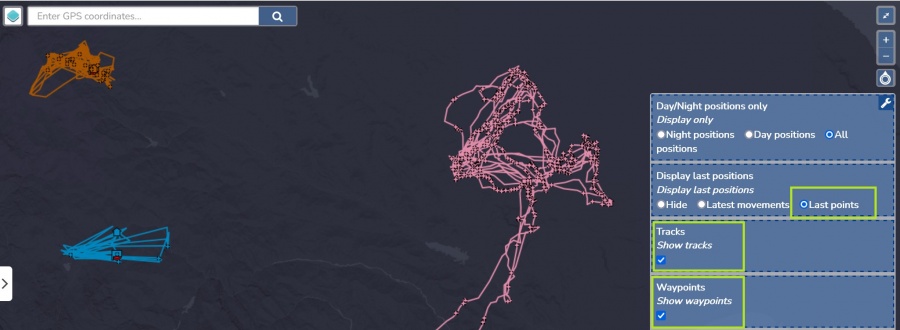
In most night roost analyzing situations following options will give you a comprehensive overview of where the tagged birds sleep and where they forage during the day • showing/hiding the „Last Points“ • highlighting all the „Night positions“ • unchecking „waypoints“
Zooming the map
gives full detail on exact spots used for roosting and even info how many different tagged birds used the roost site (various colors)
Combine the tracking and support information available for you
„Anitra night cluster“ functionality (i.e. clustered 3 nights backward) can give you the most up to date info on what is the actual location of the night roost
Check the situation around Eurokite Red kite roostsites
Display the priority roosts for Eurokite project (cyan star icons) and check the current situation around.
Document any additional roost sites using „Create new POI“ functionality
you can add any additional roost sites yourself as s dedicated type of POI (point of interest) • Use the „create new POI“ item from the right-click context dialog over the map • Set the POI type to „Roost site“ and select the object shape (a „point“ is a default option in this case) • Enter preferred name for the site, add cour comment, specify species and define the location in the map. You can also modify the map placemark color using the „Style“ icon • Once filled in, confirm the dialog by the green check in the top right corner. • A new browsing path „Roost site“ will be displayed in the left POI panel