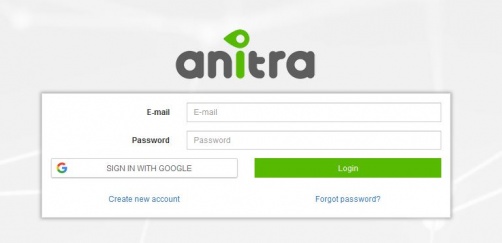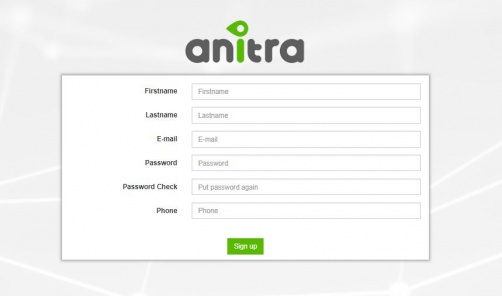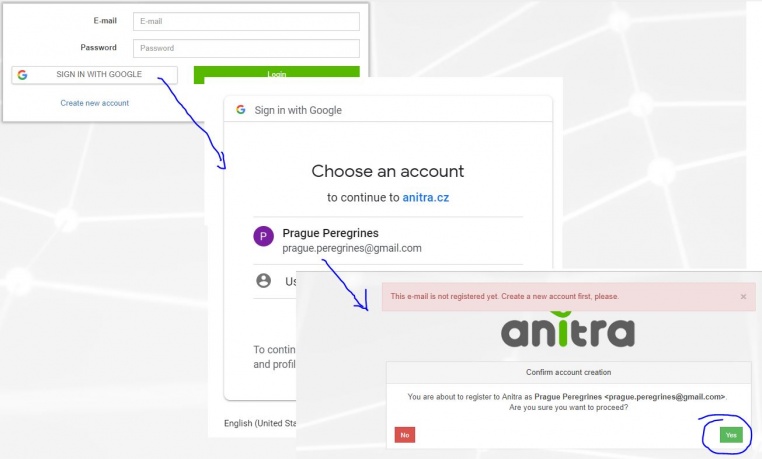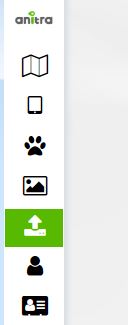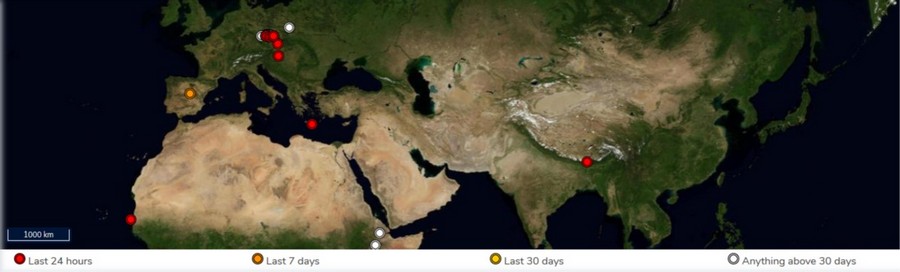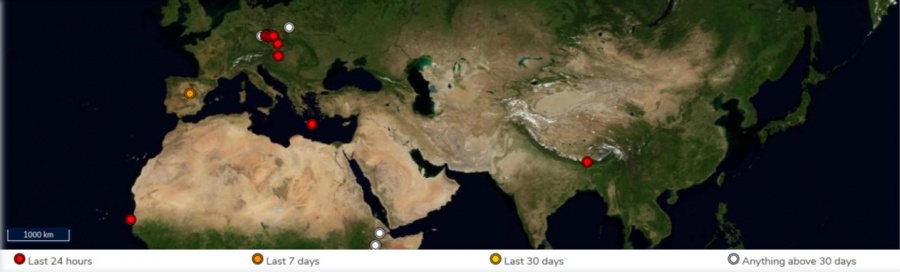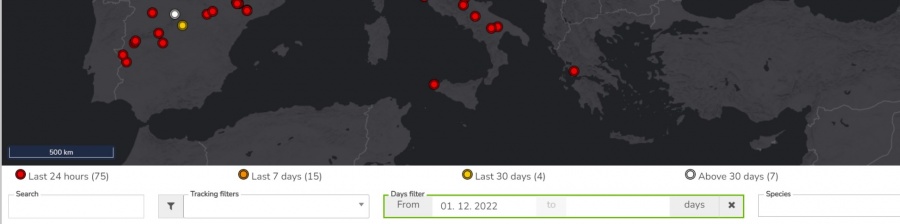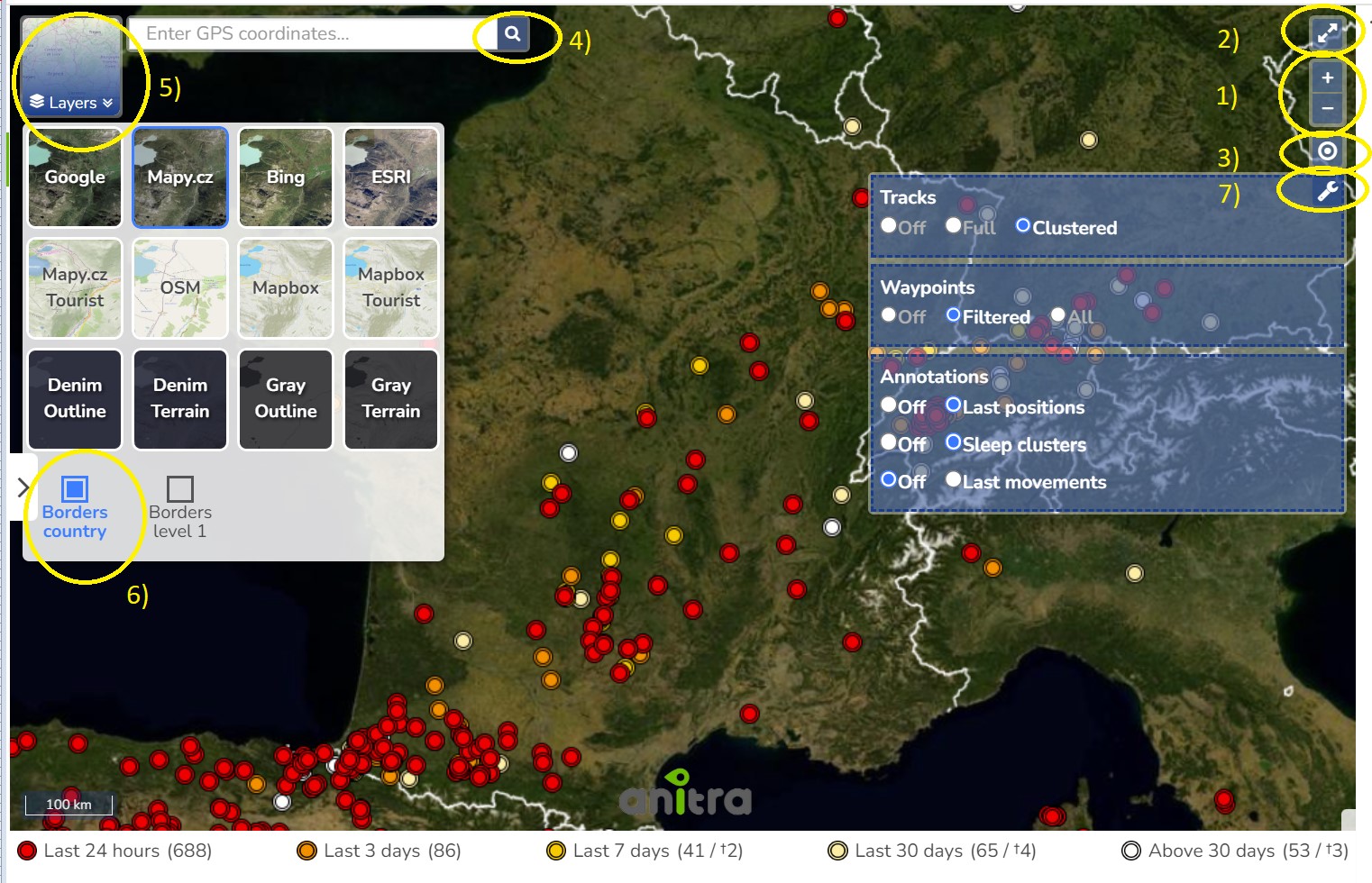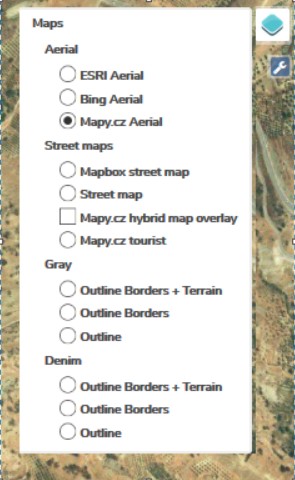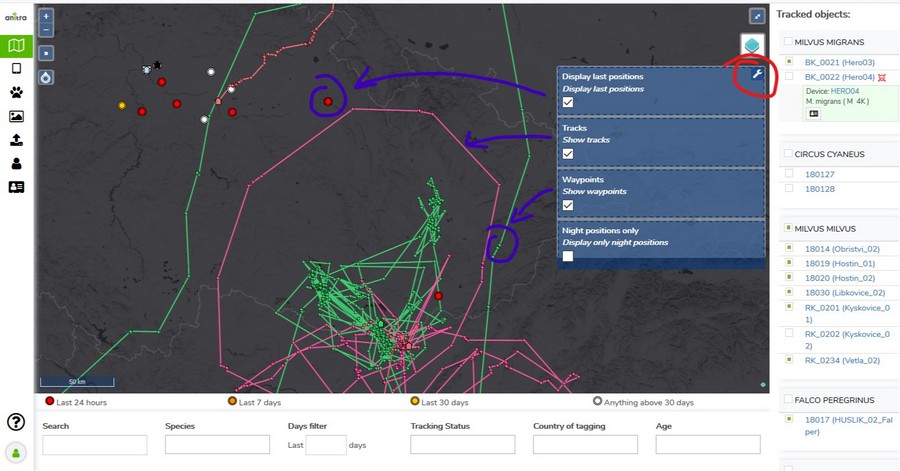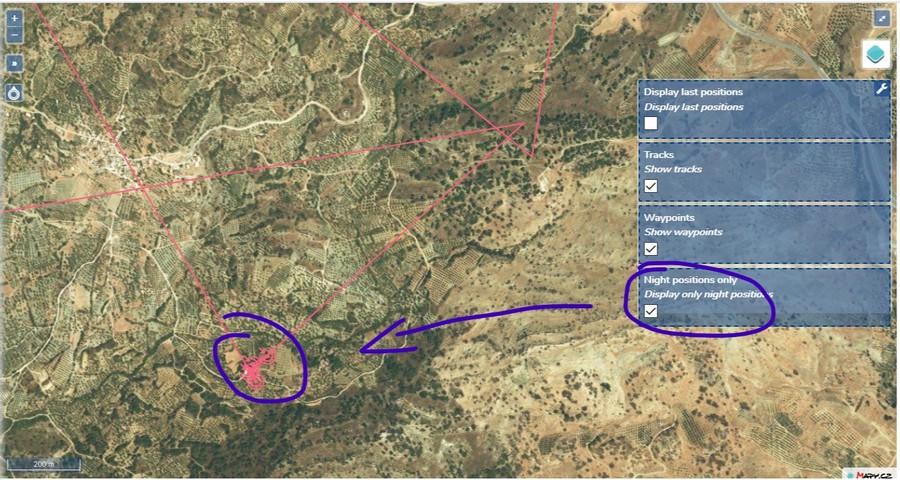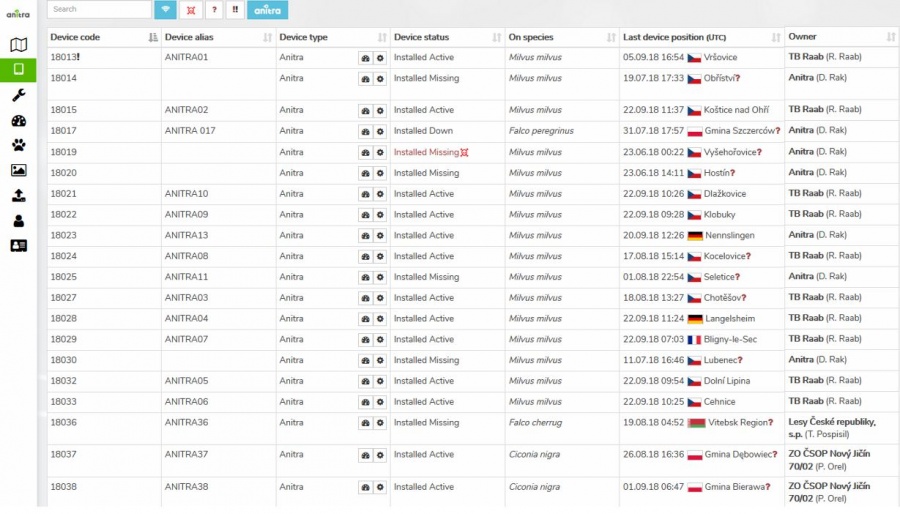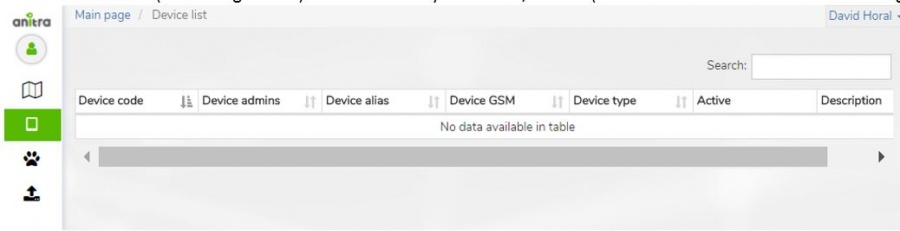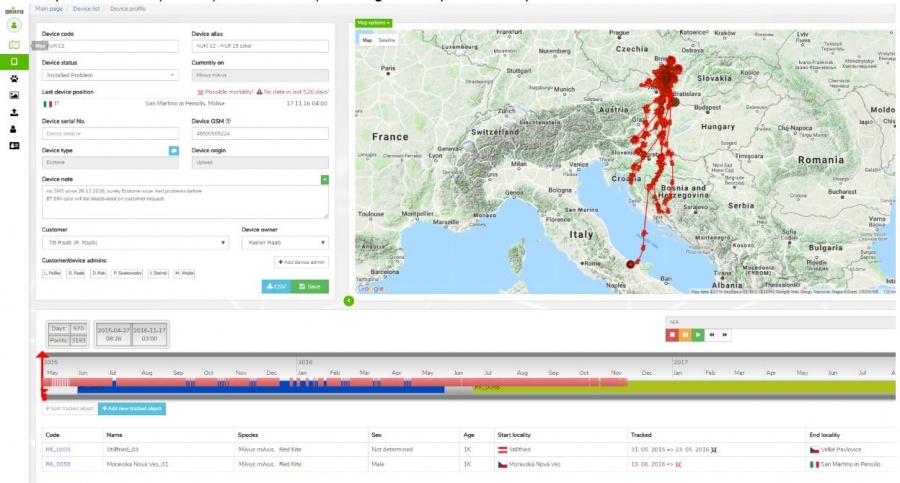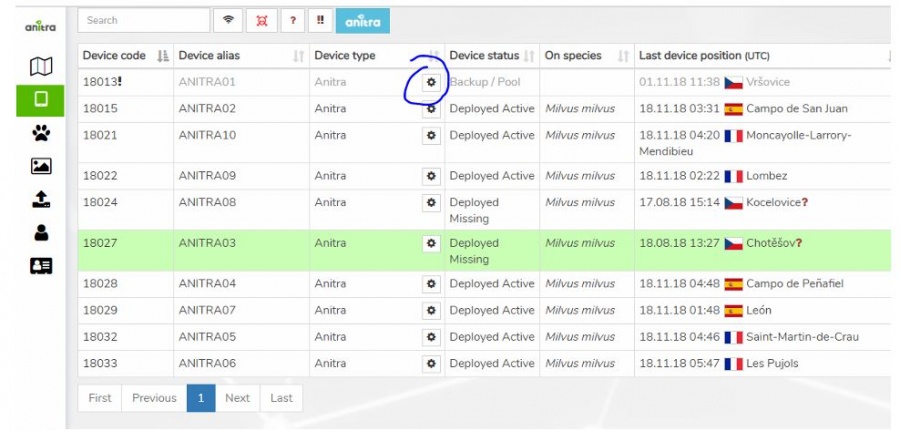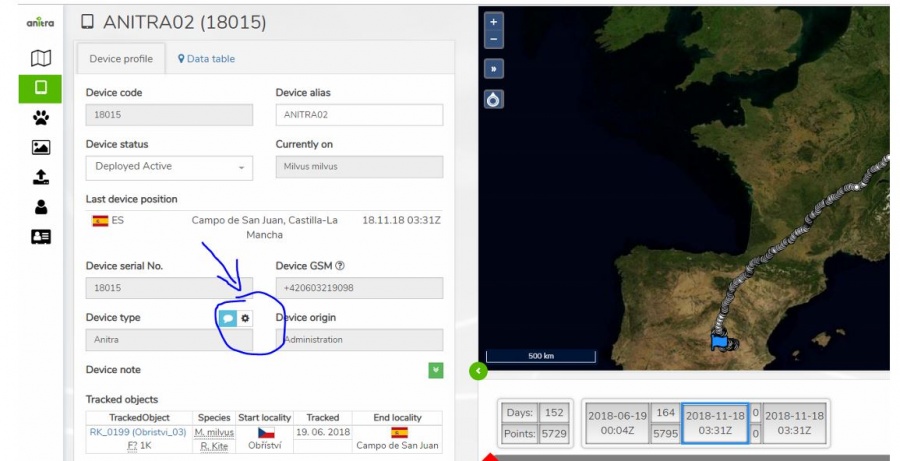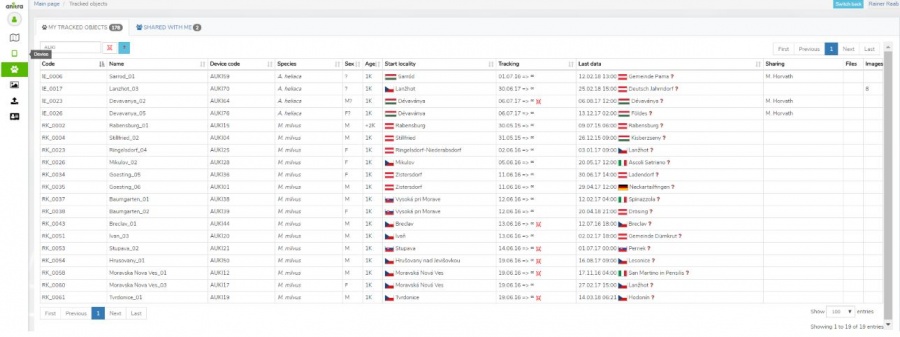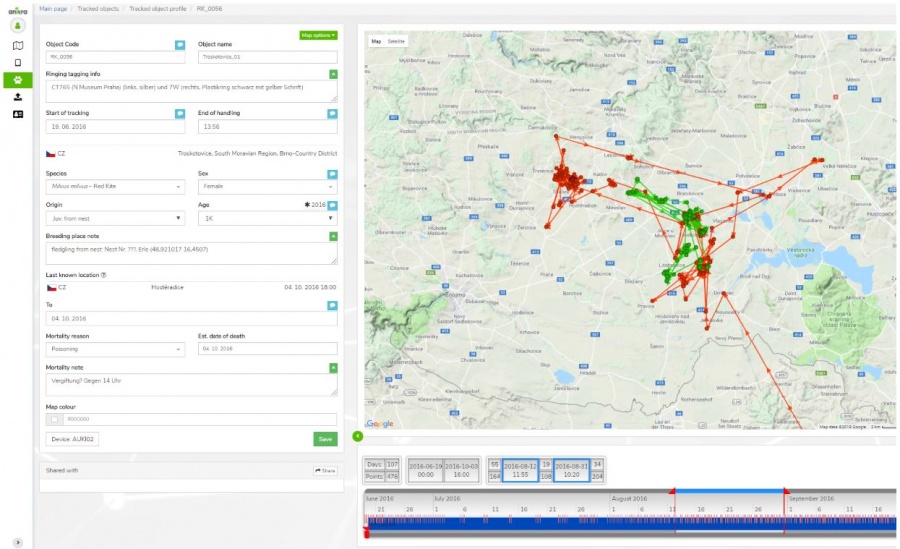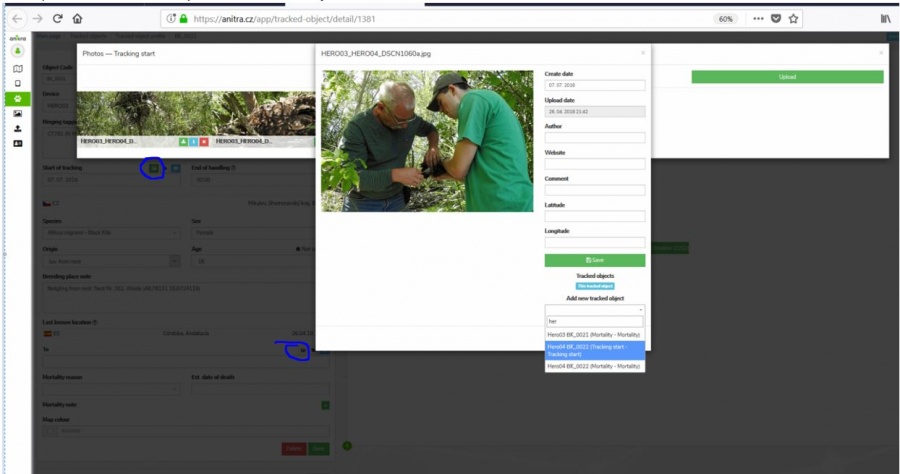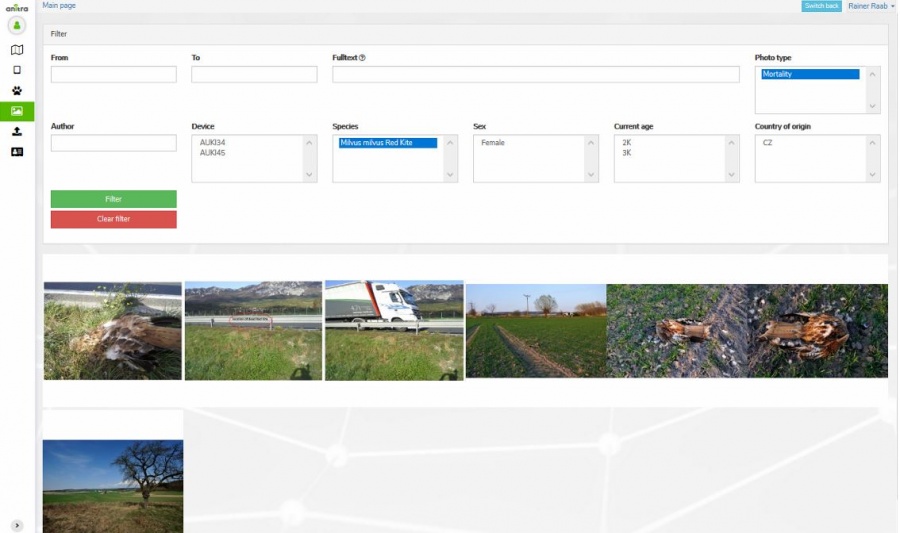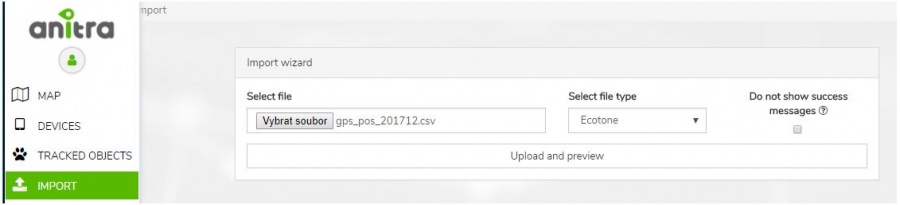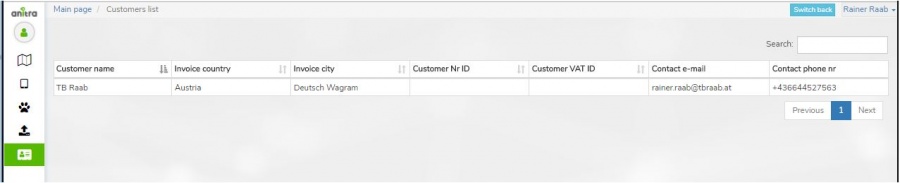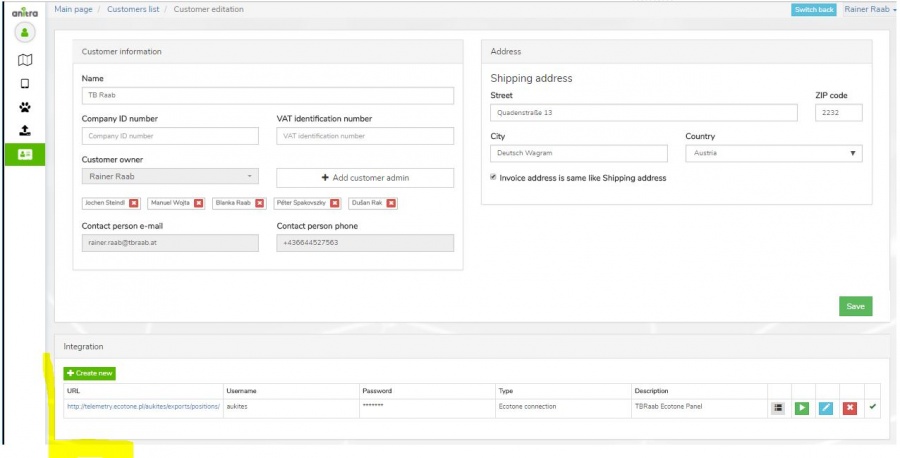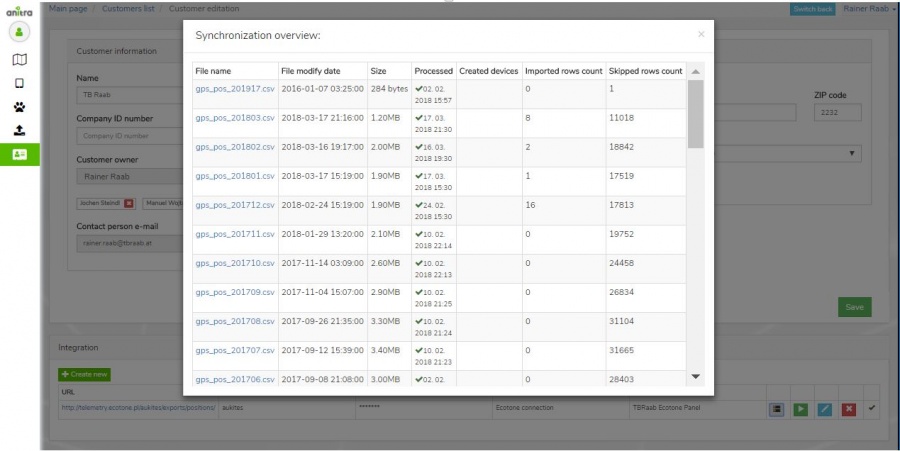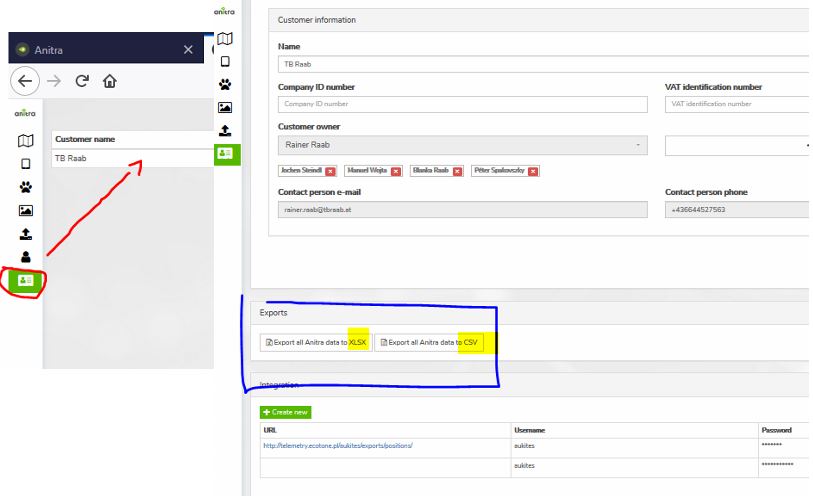Anitra User Guide
Contents
SIGNING IN
SIGN IN / SIGN UP
- Login / Sign up screen of ANITRA platform available at https://anitra.cz/app
- Once registered you can log in with your username and password or by using "Sign in with Google" functionality
- You can also reset your password by "forget password ?" link if needed
SIGN UP
- Use "Create new account" link to auto-register yourself as a new platform user
- Use a valid email address as your future username
- Upon completion, an email with account confirmation link be sent to your inbox
- Note that you can also create a new account by using "SIGN IN WITH GOOGLE" button.
- This flow will link a newly created account with a chosen google account (you will not need to type user name+pass)
USER PROFILE
- Change of user password through user profile page
- Manage linked Google Account(s)
- "Sign in with Google" functionality available (once linked to a google account, you do not need to type user name+pass)
- Map view
- Device list
- Device profiles
- Tracked Object list
- Tracked Object profiles
- Photo Gallery
- Import Data
- Customers
- above functionality available for users acting as Data Owners or Admins
- a minor subset of the functionality available to those who only receive data through Sharing scheme
- each user can act in both modes at the same time
- as data Owner for some data(=devices) … the full functionality available including admin functionality per owned devices
- as a passive user of data shared by someone else … only predefined data view is available
MAP
- A tool to analyze multiple Individuals in a single map
- The functionality displays all the Tracked Individuals available to user (both owned/administered and shared only)
- By default an overview of the last positions is shown - the color of the point categorizes data by the last data update.
- Filtering functionality below the map limits data in the map and in the right Tracked Object selection list by following criteria:
- "Search" (full text search accross Device/TO codes/names/aliases)
- Species
- Last "X" Days (limits all the data showing specified last X days interval)
- Other: Tracking Status, Country of Tagging, Current Age
- Map functionality
1) Map zoom
2) Full screen mode
3) Overview map
4) Map layers - a wide range of available maps
5) Show current user position
6) Map options
- Last positions
- Tracks
- Waypoints
- Night Points
- TO details
- Track point details in the tooltip (note that more track point tooltips can be displayed simultaneously)
- Additional TO detail in the right TO selection list (including "Share" button for admins)
- Click through link to particular Tracked Object profile
- TO Mortality Indicated by black/red symbols in TO right side selection and in the tooltips
DEVICE LIST
- List of owned or administered devices (= hardware)
- Click through to device details (profile)
- Available device types:
- "Anitra": used for Anitra native devices, device functionality includes remote control of active devices in the field
- "Ecotone": virtual devices for Ecotone data, possibly of the data feed on Ecotone web (available on request)
- "Ornitela": virtual devices for Ecotone data, possibly of data feed on Ornitela web (available on request)
- "Upload/Basic": devices created through Import functionality, any other tracking data, the one who uploads becomes Device Owner
- User-managed Device Status: allows to categorize devices into activity groups (archive, installed, backup)
- System of warning messages
- Incorrect/Missing Device-TrackedObject configuration: "Device Code" followed by the black/red exclamation mark ( "!" or "!" )
- Mortality indication: "Device Status" colored in red and followed by red skull symbol
- Missing data last X days: "Last Device Position" followed by red question mark "?". Mouse-over symbol tells the last data delay.
- Search and predefined filtering options (Status = Installed, Mortality, Last data before +7 days, incorrect Tracked Object configuration)"Ecotone": virtual devices for Ecotone data, possibly of data feed from Ecotone web (available on request)
- Device information (and configuration) is accessible only to owners/admins (users of shared data do not have the rights see this data]
DEVICE PROFILE
- Device identification, meta info, status, overview and admin management
- Device data visualized on the map and on the timeline
- Management of device tracked objects
- Removal of technical/manipulation periods
- Creation/split of device data into real tracked objects (situation when one logger was subsequently used for more than one animal)
- Last known geolocation (DateTime + country etc.)
- System of warnings
- Incorrect/Missing Device-TrackedObject configuration
- Mortality indication: red/black warning in "Last device Position" row (red = for installed and currently tracking devices/black = tracking finished)
- Missing data last X days: red warning in "Last Device Position" row (warning active just for installed and currently tracking devices)
- Summary for related TO profiles (bellow timeline) including Mortality Indication symbols
DEVICE CONFIGURATION
- Customer Owners/Admins can access device configuration
- from Device List
- from Device Profile
TRACKED OBJECT LIST
- List of owned TO (tab "my tracked objects")
- List of TO shared with me (tab "shared with me")
- Overview of all tracked objects including first and last data
- Click through to TO detail/profile
- System of warnings
- Mortality indication: "Tracking" followed by red skull symbol
- Missing data last X days: "Last Data " followed by red questionmark "?". Mouse-over symbol tells the last data delay.
- Search and predefined filtering options (Mortality, Last data before +7 days)
TRACKED OBJECT PROFILE
- Details of tracked object (= tracking of individual bird)
- Identification (code, name, ringing, tagging etc.)
- Info related to particular Individual (species, sex, age, origin)
- Info related to Start of tracking (including photo and file documentation)
- Info related to End of tracking (~ mortality/device failure)
- System of warnings
- Mortality indication: red/black warnining in "Last known Position" row (red = for installed and currently tracking devices / black = tracking finished)
- Missing data last X days: red warning in "Last Device Position" row (warning active just for installed and currently tracking devices)
- TO data visualized on the map and on the timeline
- "Share" button allows sharing TO to other Anitra users
- Possibility to attach photos /documents related to
- tracking start
- Mortality
- Same photo can be shared by various Tracked Objects
PHOTO GALLERY
- Displays a complete gallery of pictures from all the Tracked Objects (own and shared)
- Filtering by main metadata criteria
IMPORT DATA
- Allows importing any other tracking data in the predefined structure. Currently, we support:
- Data in simple structure device-GPSDateTime-latitude-longitude-note (type "Basic")
- Ecotone CSV format
- Ornitela CSV format
- "Upload" automatically analyses imported data and offers the creation of new "Devices"
- Data for already existing devices are appended to these devices (e.g. allows a user to update data in the system by monthly update files..)
- The user who uploaded data becomes Device Owner
CUSTOMERS AND INTEGRATION
- There is one more menu item visible for those users who act in the system as "Customer Owners" or "Customer Admins"
- Customer detail can hold the definition of one or more integration connections (currently Ecotone and Ornitela data feeds supported)
- Integration connection toolbox allows
- Create-edit-remove management of the connection
- Sending a request for automatic integration run
- Review of the log of the service
EXPORT CSV/XLSX
- At the moment, there are two places to have your data exported:
- Customer profile: full data for all ANITRA devices owned by Customer (available for CustomerOwner and CustomerAdmins)
- Device profile: all data for a single device (available for all Customer/Device Owner/Admins)
- /* mass data takeout not available for people with shared acces only */
- Ref 1) Mass export ANITRA data on "Customer profile"