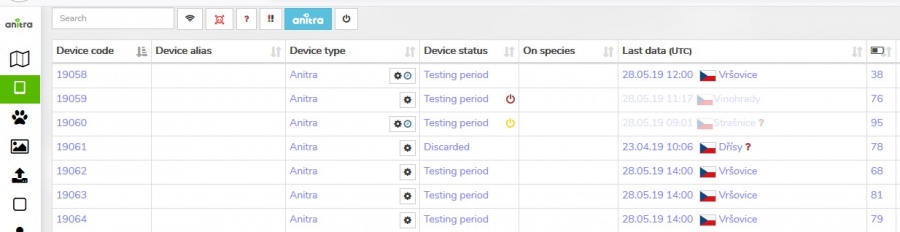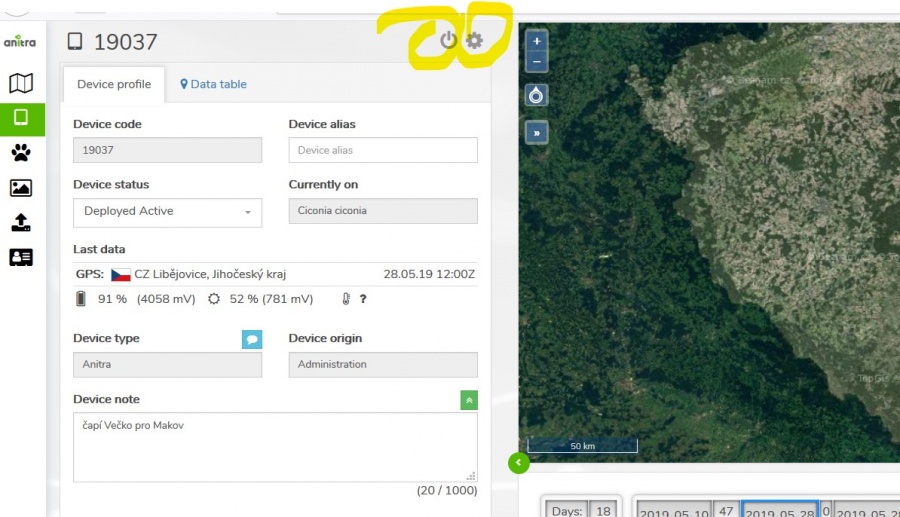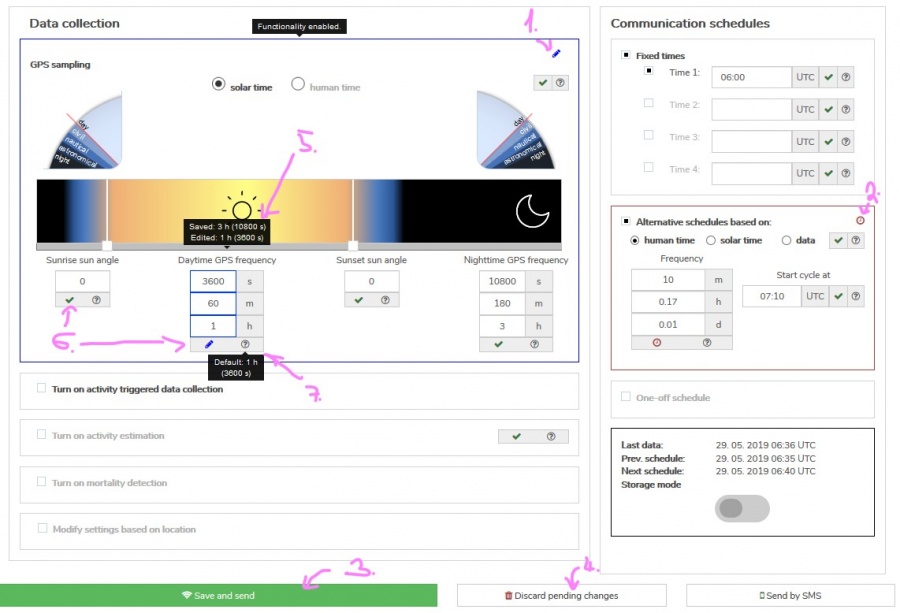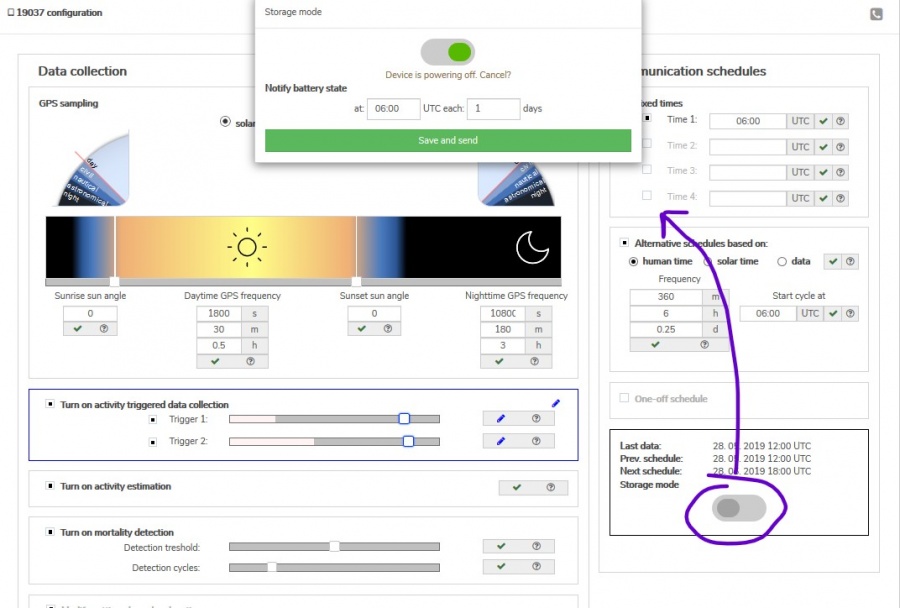CONFIGURATION
Contents
General remarks
- Customer Owners/Admins of ANITRA devices can access and modify device configuration
- Configuration is managed in the dedicated application screen
Orientation and context
- changes done by users are visualized by blue and red color
- unsaved modifications in the configuration are visualized by blue (see no.1)
- a tooltip hint shows saved vs modified value (see no.5)
- you can revert to the original value by clicking the particular "pen" icon (at the particular value or group level)
- closing the screen removes all the unsaved (blue) modifications
- for applying the modified parameters press the "Save and send" button (see no.3)
- by doing so, all the blue "pens" will turn to the (waiting) red "clock" icons (see no.2)
- until the values are not confirmed by the device
- you can discard the pending value by clicking the particular "clock" icon (at the particular value or group level)
- you can discard all pending changes by clicking "Discard pending changes" button (see no.4)
- unsaved modifications in the configuration are visualized by blue (see no.1)
- icons (see no. 6) indicate the workflow status of each value (edited >> waiting >> confirmed)
- question mark icon (see no.7) displays in the tooltip hint the default value for each parameter
Configuration delivery and application
- configuration is applied whenever Device connects to communicate (send data)
- only modified config parameters are sent in order to optimize the traffic
- by default the configuration is sent and delivered to the device via GPRS data
- an alternative delivery channel is SMS ("Send by SMS" button)
- using SMS might help to deliver configuration in areas with poor data coverage but please note that using SMS has certain limitations
- SMS delivery is not guaranteed which might cause inconsistency in device configuration temporarily
- just part of the full configuration scope can be fit into single configuration SMS ("Sent by SMS" button is only available till all the modifications fit into one SMS message)
- additional charges might be applied when using SMS
- using SMS might help to deliver configuration in areas with poor data coverage but please note that using SMS has certain limitations
Configuration structure/areas
- Admin Configuration
- not available to users
- a range of admin parameters which controls basic device behavior, allows remote troubleshooting, firmware upgrades, etc.
- User configuration: covers the following aspects of device behavior
- Data collection settings (GPS/sensor frequencies, activity, mortality, geofencing, data bursts, etc)
- Communication settings
- Storage mode (sleep, power off)
Data collection settings
GPS/sensor sampling
- configurable using solar or human time
- "solar time"
- the device synchronizes the data collection locally based on GPS according to the elevation of the sun above the horizon
- comfortable day/night transition set up (sun angles). Visual control over the settings
- sampling frequency for day/night entered parallel in seconds, minutes or hours
- "human time"
- cyclic frequency setting (day/night ignored)
- the cycle starts at the pre-defined hour (UTC)
- "solar time"
Activity triggered data collection
Continuous Activity Estimation
- Continuous Activity Estimation
Mortality detection
- Dedicated Mortality detection functionality
Geofencing using POIs
- Adjustment of basic data collection cycles based on location (Geofencing using Points of Interest (POIs))
Communication schedules
Fixed times
- four fixed time slots a day
Alternative schedules
- three additional comfortable data delivery schedules
- Human time: cyclic frequency + adjustable cycle sync start
- Solar time: option of different communication timer during day and night
- Data: communication can be launched whenever a defined number of records collected by the logger
One-off schedule
- allows scheduling a single communication at particular date and time (e.g. data to be pushed to the server while performing a field check)