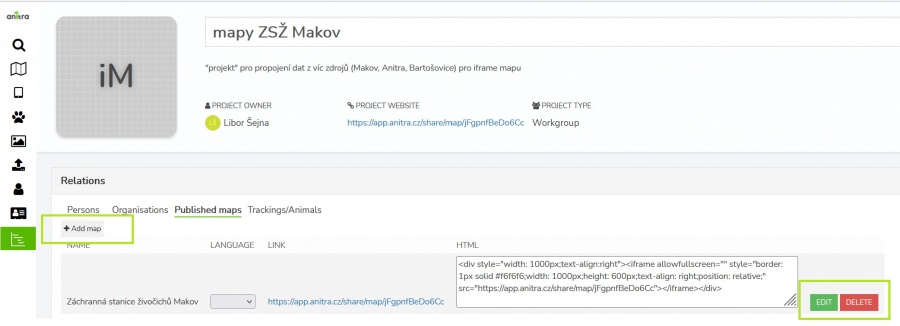PUBLISHED MAPS
Contents
Overview
- A tool tailored to configure simplified and secured live telemetry maps from your full data sets.
- Configured maps are available in form of a link or in form of short HTML code which can be simply added to your web presentation or published on Facebook.
- Map output can be created:
- on top of single organization data
- on top of "project" (i.e. accross more complex data ownership structure)
- Two map modes can be configured:
- map showing the simplified Tracks
- map showing the Last positions only
- For the mode of "Tracks" an Animation can be anabled
- The map configuration includes:
- animal selection
- language localisations (alternative language variants)
- map mode (tracks vs. last position), grouping options, ordering, data filtering (e.g. track simplified to one position a day)
- security features (security delay, zoom restriction, position "rounding")
- presentation and visualization presets (a default map selection, icon/track styles, choice of icons, logos with links, foto gallery, animation enabling)
Creating and managing your public maps
- Public maps can be created using telemetry data owned by the Customer/Organization or data attached to a particular Project with a more complex ownership structure.
- Because of this the map creation and managing functionality is accessible in two distinct places in Anitra
- in the Customer/Organization profile
- in the Project/Group profile
- Depending on the context the Customer or Project admins respectively can manage (create, edit, remove) particular Organization or Project maps
- In both locations, the list of existing published maps is shown with the following properties and options available
- The map list shows the URL links and HTML code strings ready to be used for map publication
- URL links: for quick link sharing and opening the map in browser or e.g. posting it to your Facebook presentation
- HTML code: a code ready to be easily embedded into your WEB page or in particular formatted online articles
- You can switch between existing language variants (if you defined those in map configuration - see below) and pick the link variant which suits your publication best. Note the distinct URL/HTML while switching "LANGUAGE".
- URL for particular language variant (e.g. "Spanish"): be used in language variant of your website (e.g. Spanish page)
- "CHOICE": a map with language switching control in legend - the public map will show language swithing control in legend (the flag symbol)
200px
Editing and settings
- The map editing interface consists of left definition panel and map preview on the right side (any changes in structure done in the left are preview on the right).
- Note the changes you do on the left side are live previewed in the map on the right side to help you see the ongoing modifications. But be aware the changes are not saved automaticaly and you need to save the changes any time the map shows what you need - at least before leaving the map editor not to loose your work !
- Also Note resaving the map definition does not affect the actual URL/HTML of it. Therefore any subsequent changes you do to the map definition are reflected into all the online instances right away.
The map definitions conists of these steps or areas:
- Name and Description
- Both including basic formatting (italics, bold, underline, and link)
- Language options (the final iframe will show a button with a flag for the possibility of language switching)
- Selection of titles to the legend (Tracking based settings)
- You can select whether to use “TO name” and/or “TO code”
- It is possible to define a color for each TO
- Security settings
- GPS rounding level
- Maximum zoom
- Option to enable/disable photo gallery
- Logos
- Possibility of uploading logos, including a click through to the organization's website
- On the screen "Edit"
- Adjusting settings on the left
- On the right, a preview of the final iframe form is displayed dynamically
- All changes can then be saved by clicking on the button "Save changes"
Other functions of the final iframe
- Fullscreen
- Option to turn on / off only selected trackings in the legend
- The selection in the legend also filters the enabled photo gallery
- Browser remembers your tracking selection
- The legend also shows species, age, and gender
- The legend shows the icon for the death of an individual (if the date of death is filled) and after the mouse movement, the reason for the death (from the field "Mortality reason" - if it is filled in)
Sample published maps
- these sample maps are showing some of the features
- map with tracks and gallery: https://app.anitra.cz/share/map/5d2e379ed6f9c
- map of last positions with categories: https://app.anitra.cz/share/map/5f1a97bb13ba5