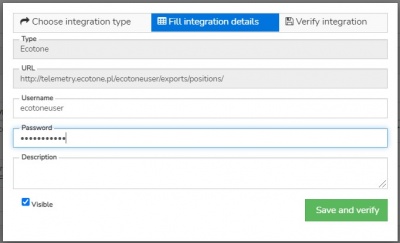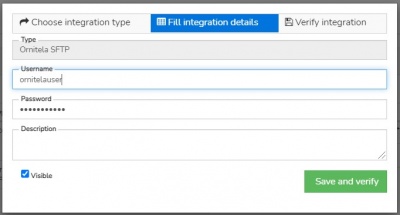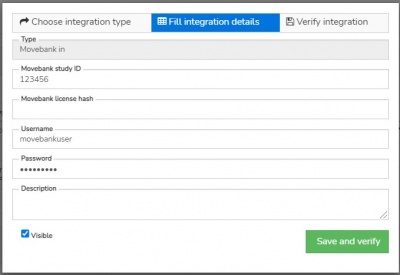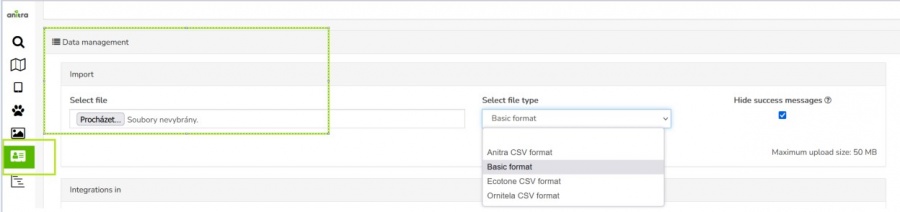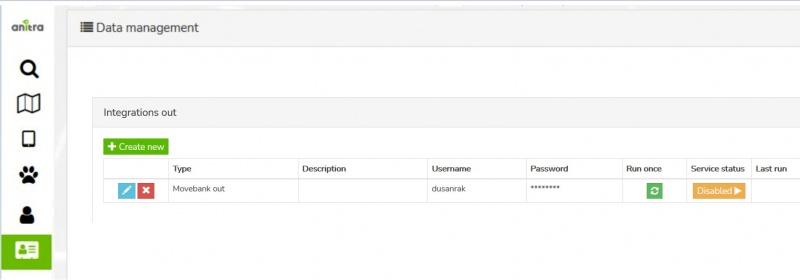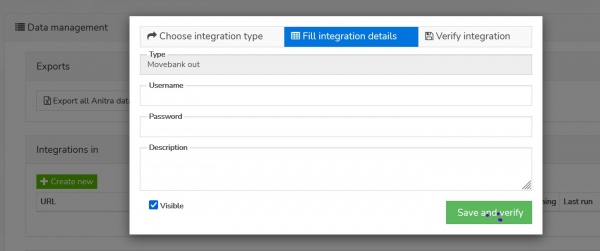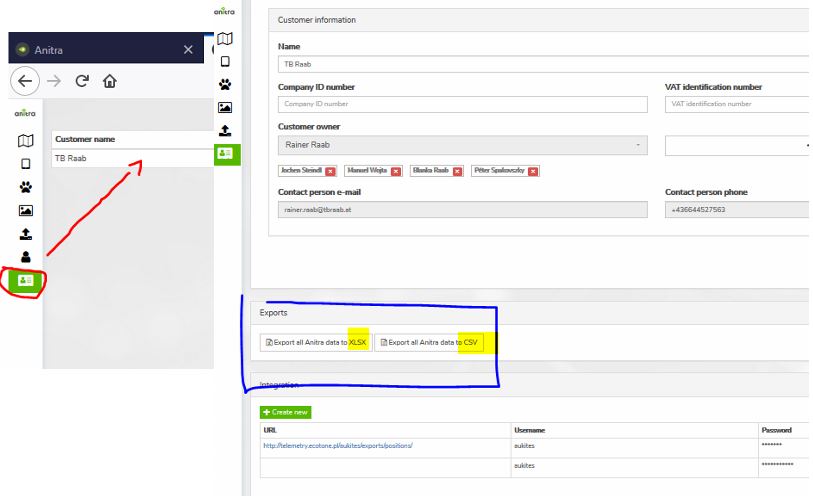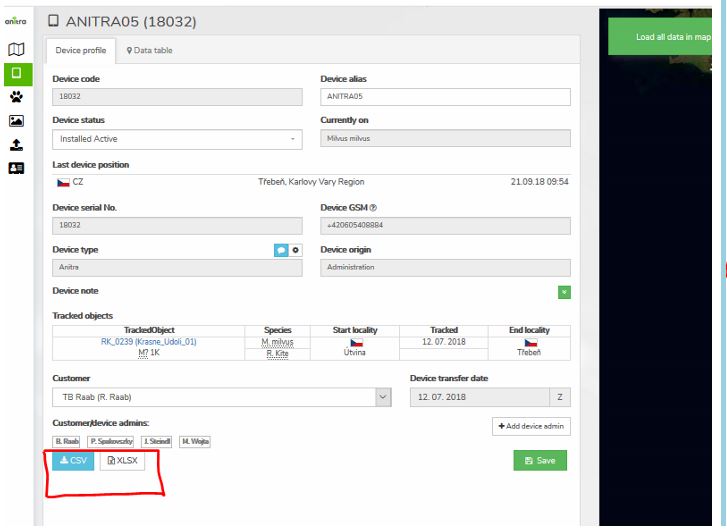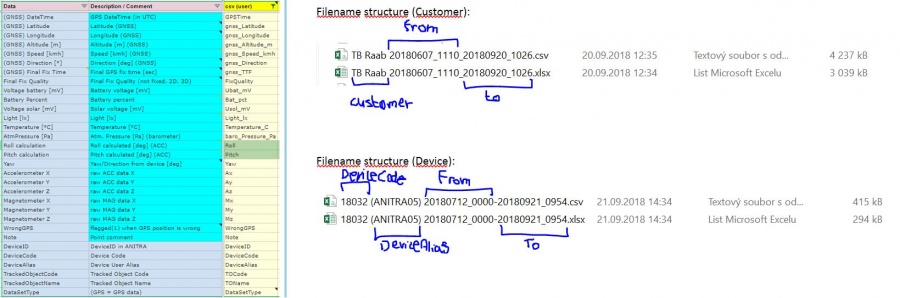IN/OUT DATA FLOWS
Contents
(IN) Inbound data flows
A possibility of plugging to external telemetry data sources and having them fed into Anitra
- Note the devices imported from the data source are imported to your profile and listed in the device list. A unified metadata structure can be then created on top of the imported data (Device - Tracking - Animal). Ultimately data from various sources can be browsed and visualized side by side in a unified metadata-rich structure
Connectors for the following data sources currently exist:
- Movebank
- Ecotone
- Ornitela
Inbound connections are managed in the "Integrations In" section. The overview of existing connections allows adding, editing/removal and running/scheduling the connection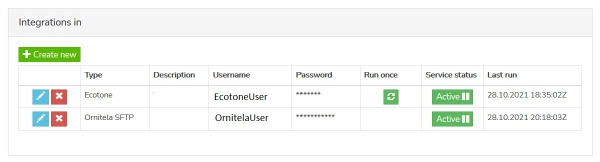
Use the "+create new" button to launch the connector creation wizard and enter the information required for running the feed
Note each of the connectors works differently and hence also the information needed for running the data flow and scheduling the run slightly differs.
- Ecotone
- Ornitela
- details needed: Ornitela user name and password
- for Ornitela the data integration relies on Ornitela SFTP functionality.
- i.e. in this case user creates, edits the data connector, and requests activation (or requests deactivation) of the data flow
- by requesting activation user also requests to have the SFTP configuration in his Ornitela pannel configured by us.
- Note some related aspects using SFTP:
- only new data are integrated once the data flow is activated.
- for importing older data (records created before the feed activation) use import functionality (any duplicate records are merged or skipped so you can import the same period repeatedly).
- only the devices marked for SFTP export in the Ornitela panel will be automatically updated into Anitra
- make sure you also update the connector definition anytime you are changing your Ornitela user password
- also bear in mind that modifying the list of devices marked for SFTP (unchecking and checking again) will result in the data flow interruption and thus to some possible gaps in the data.
- Movebank
(IN) Manual data import
- allows importing data files in the original structure and format into customer/organization profile (e.g. Ecotone CSV)
- usable e.g. for uploading older data files not available for automatic data flow anymore
- import dialog can be accessed in the left-side application menu using the "Import" icon
- for importing data in the particular customer profile (not in personal profile) make sure you chose one of your organization accounts in the "Upload in profile" selection
(OUT) API data access
- allows grabbing Anitra data from external tools such as from GIS systems API interface
- service currently available on request only
- curent version of API make following item available
- Device List
- Device Data
- Tracking List
- Tracking Data
- for detailed documentation and examples of API implementation refer to Anitra Public API documentation
(OUT) Anitra to Movebank data feed
- Anitra to Movevebank data feed can be set up in the "integration out" section of the customer profile using the "+create new" button
- a Movebank data owner username needs to be specified.
- the account provided will be used to host all the synchronized data in Movebank
- you can switch ON/OFF particular tag data synchronization by the "Export to Movebank" checkbox in the device profile.
- by default the synchronization is inactive for all the new devices
- you can review the status of the check and the last time of synchronization of each of your devices at the device list
(OUT) Manual data EXPORT
- allows manually exporting data from Anitra to CSV, XLSX, KML, and GPX formats for offline use
- data can be filtered by a date range
- the column editor feature allows modifying output columns in terms of columns list, column order, and naming of exported columns (a user preference)
- export feature can be launched in various context in multiple places of the platform:
- Customer profile (data integration section) - full data for all ANITRA devices owned by Customer are bulk exported in this case (available for CustomerOwner and CustomerAdmins).
Note having collected lot of data, this export is likely to fail - for mass downloading all your data we strongly reomandd using our API functionality instead!).
- Device profile (Export button): (available for all Customer/Device Owner/Admins)
- Tracking profile (Export button): (available for all Customer/Device Owner/Admins)
- Context menu from Device/Trackings list: all data for a single Device or Trackings (available for all Customer/Device Owner/Admins)
- /* mass data takeout not available for people with shared access only */
- Ref 1) Mass export ANITRA data on "Customer profile"
- Export columns specification:
- CSV file sample preview:
- XLSX file sample preview: