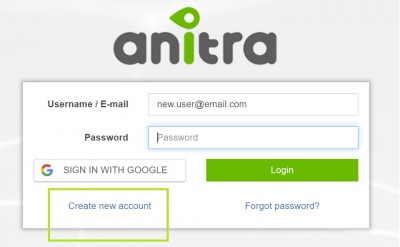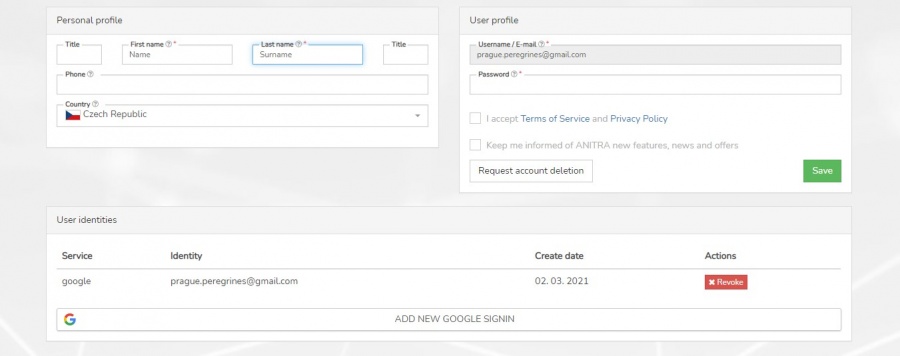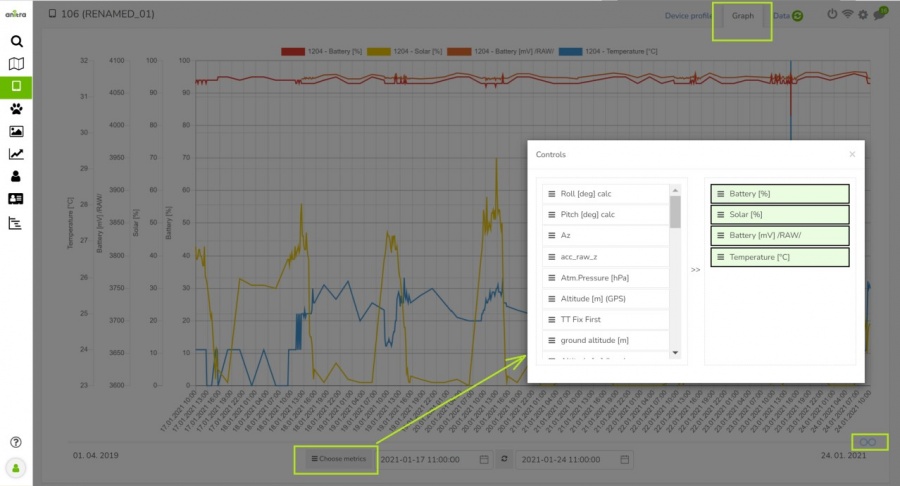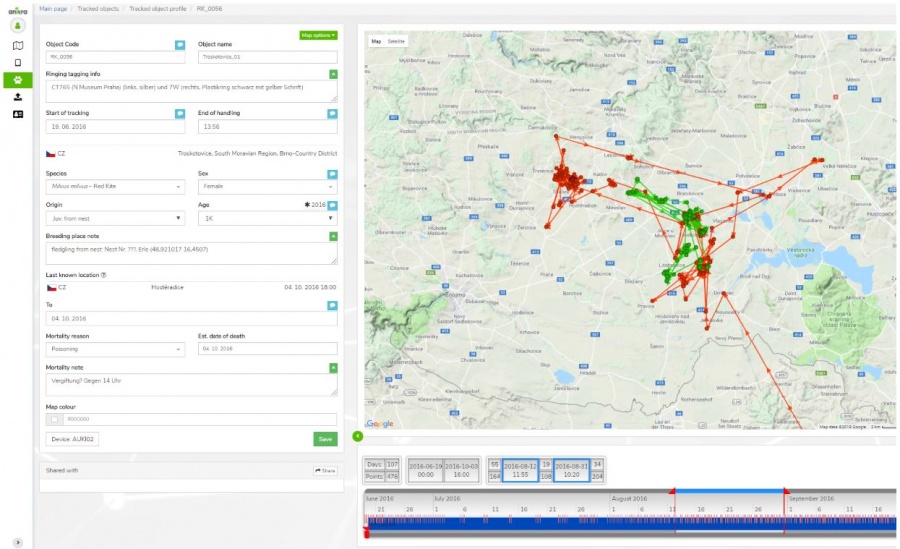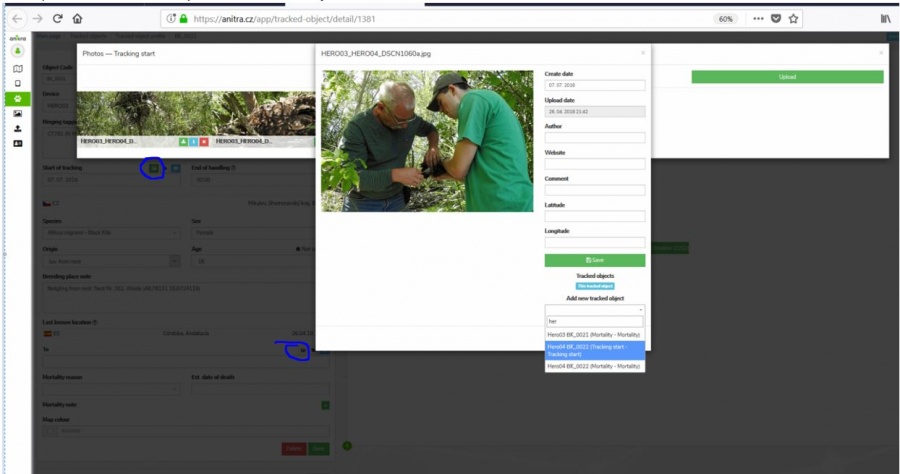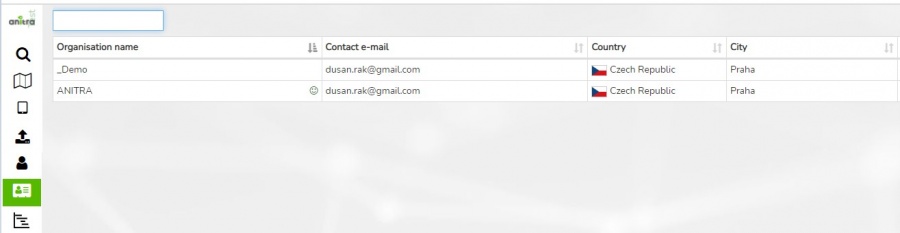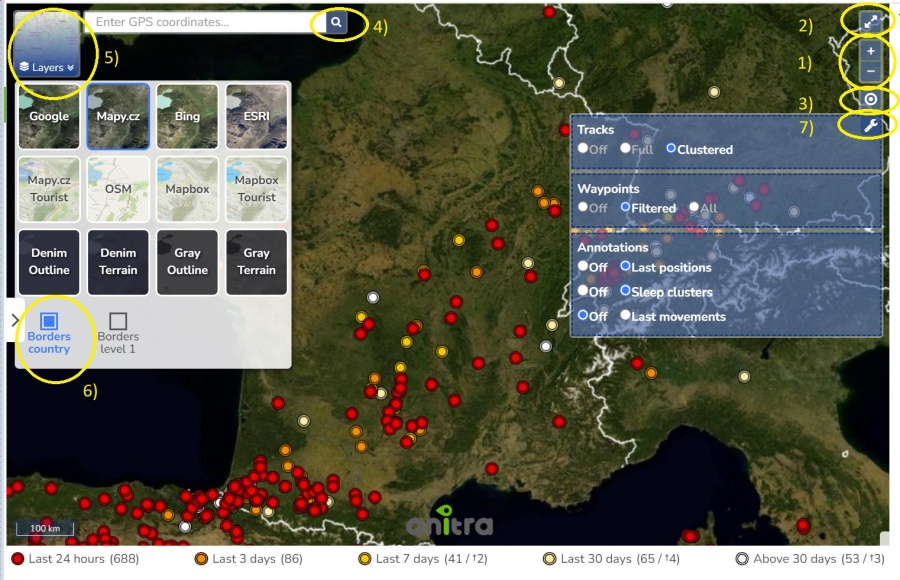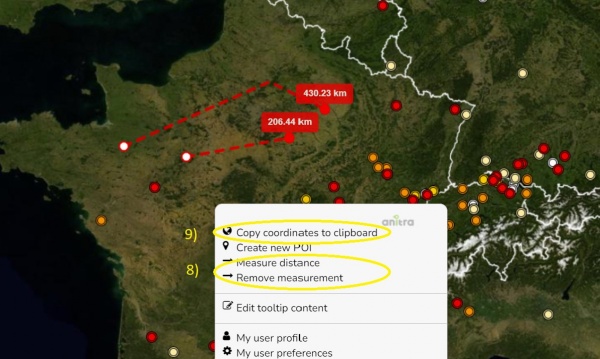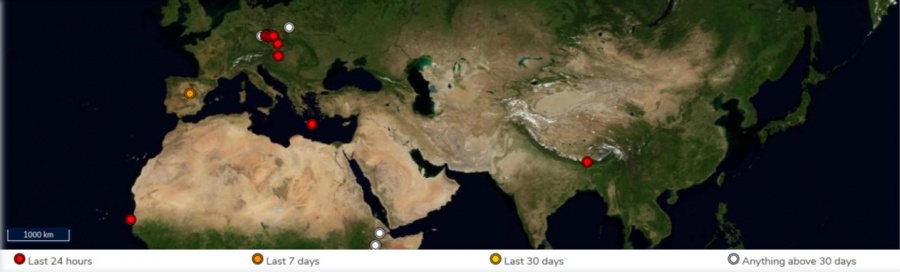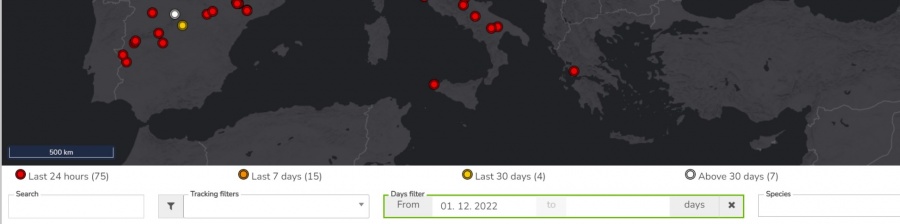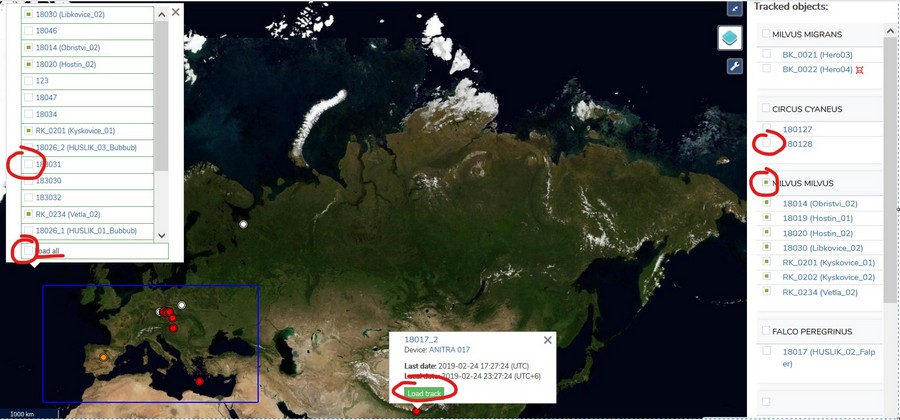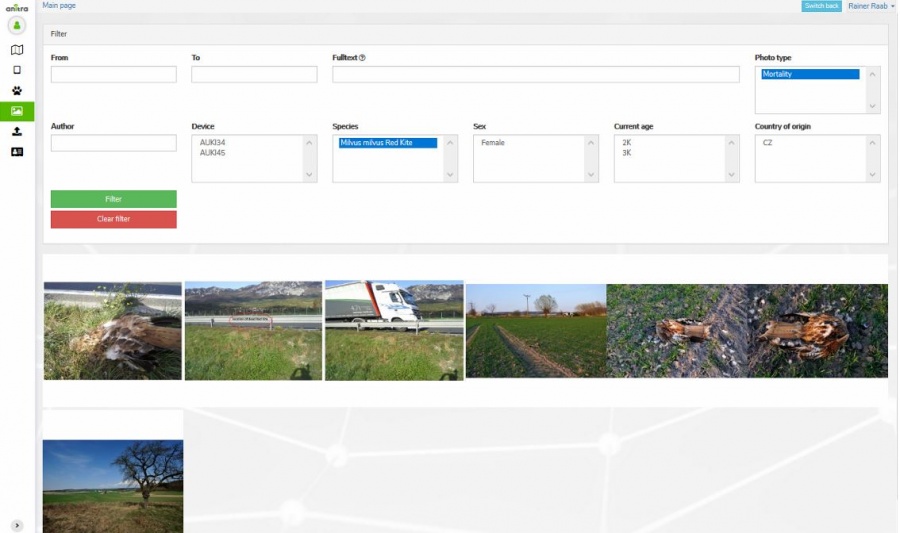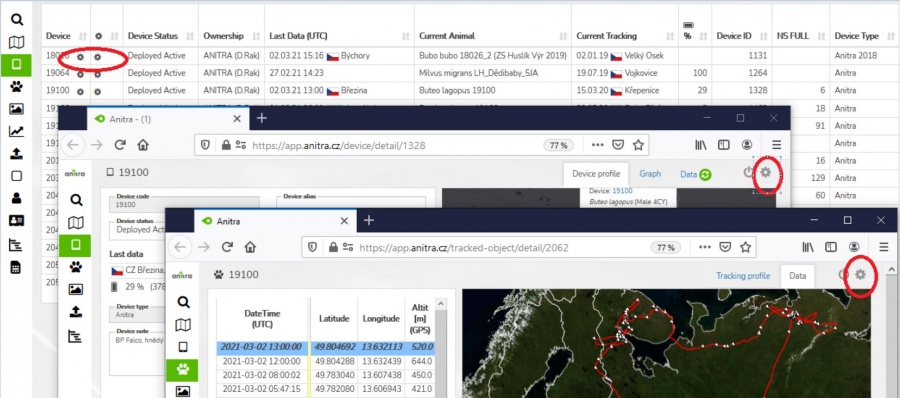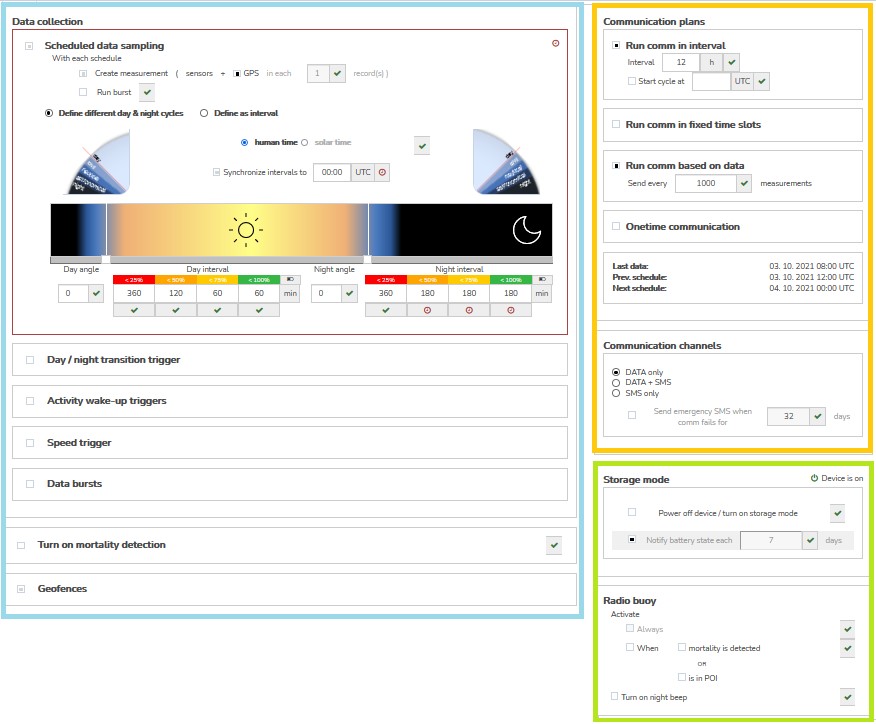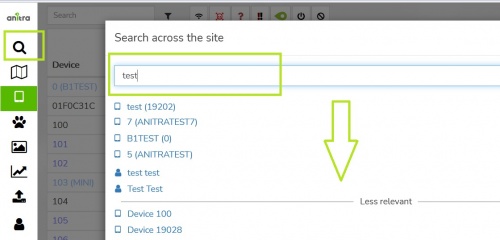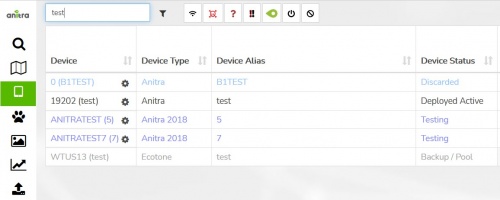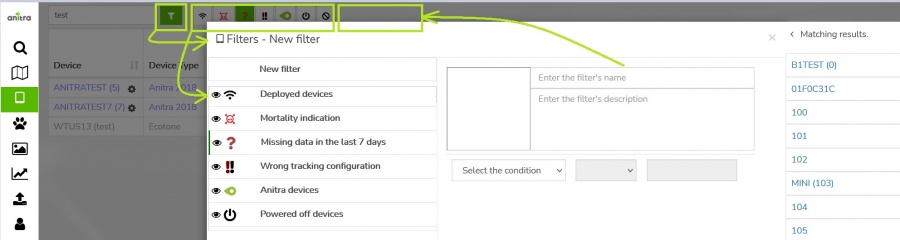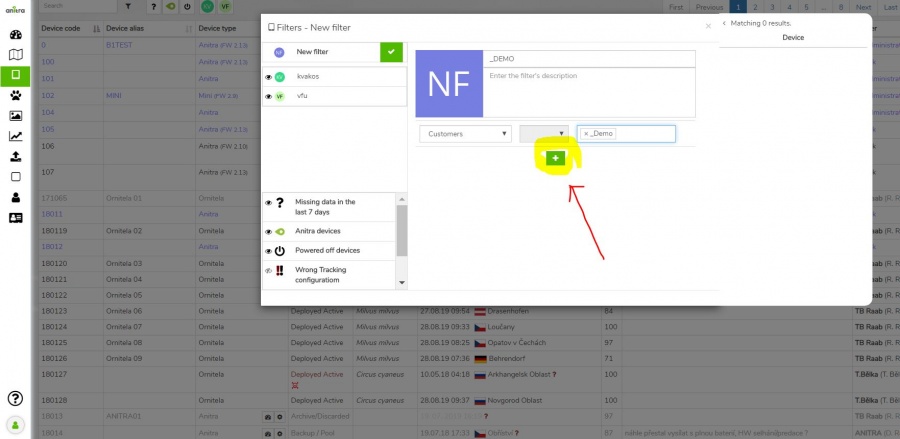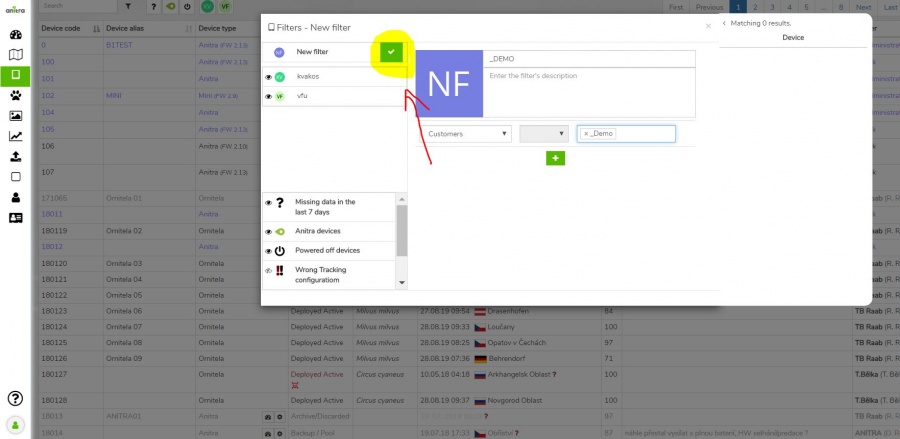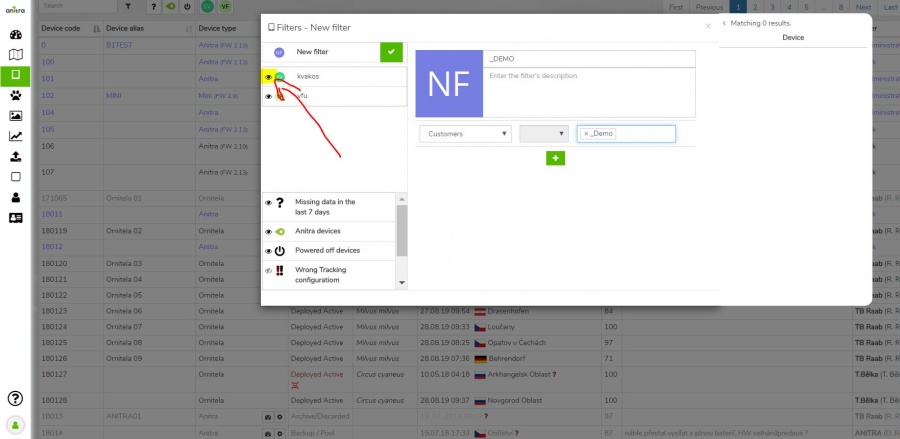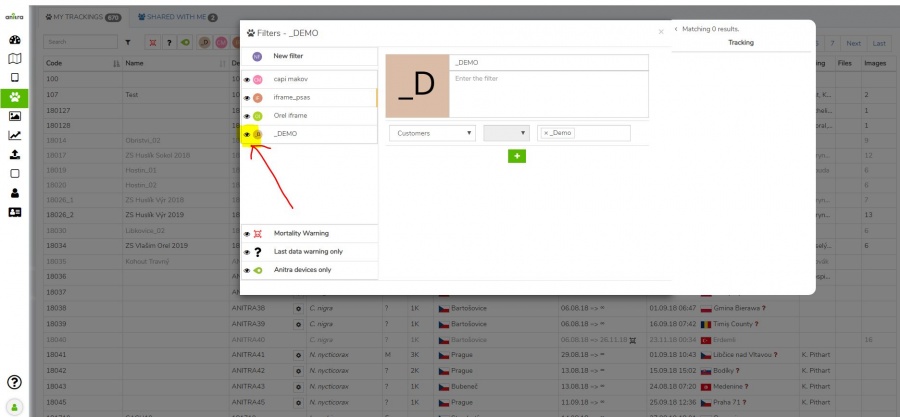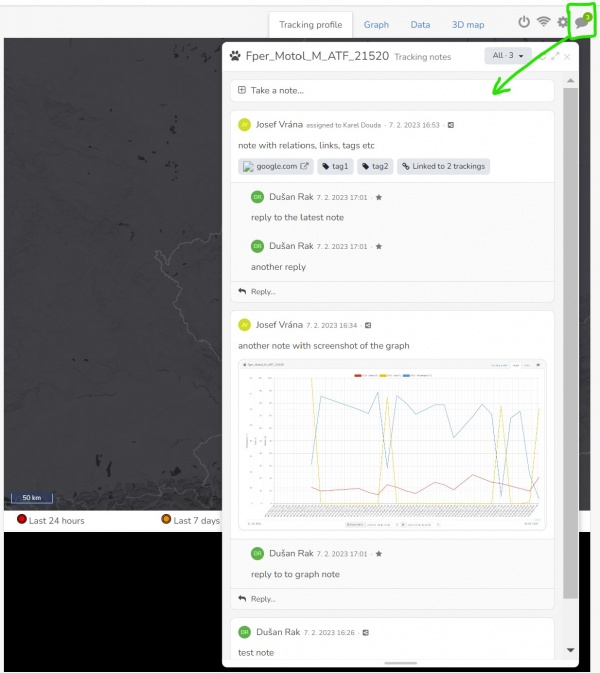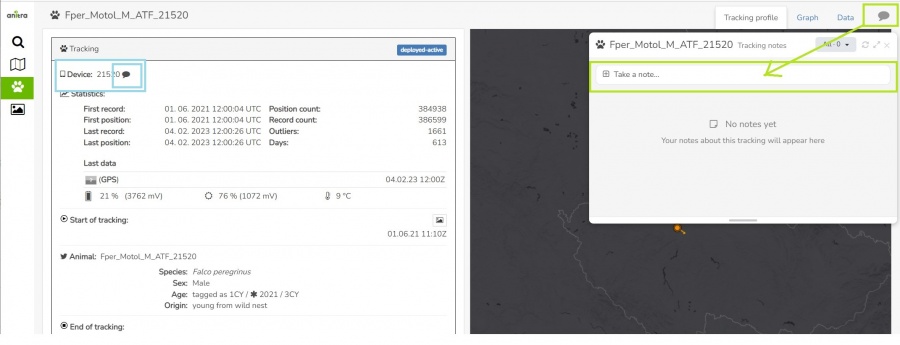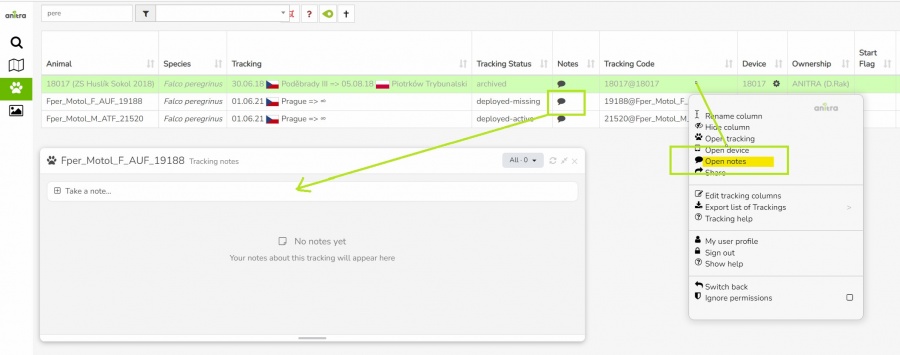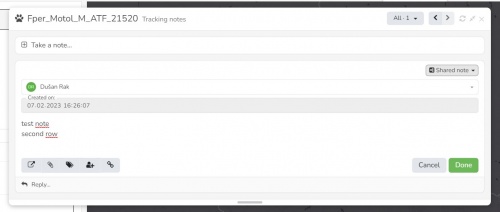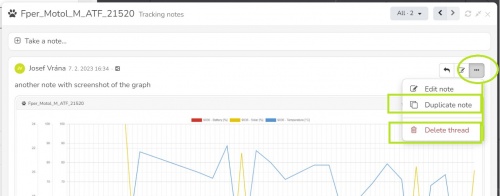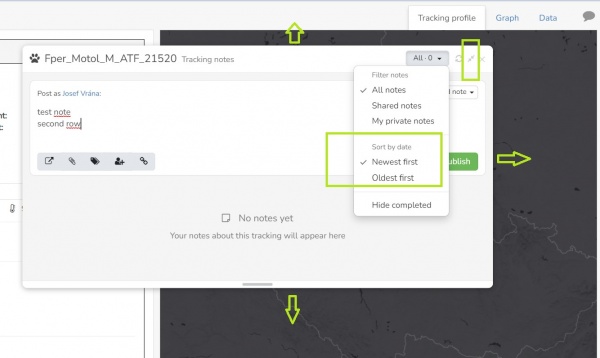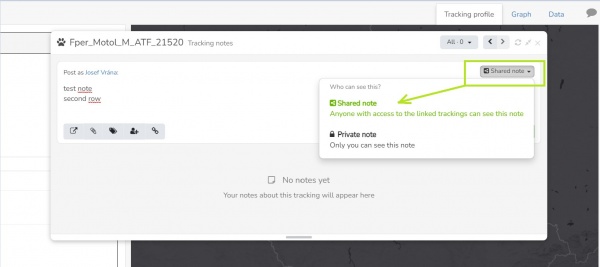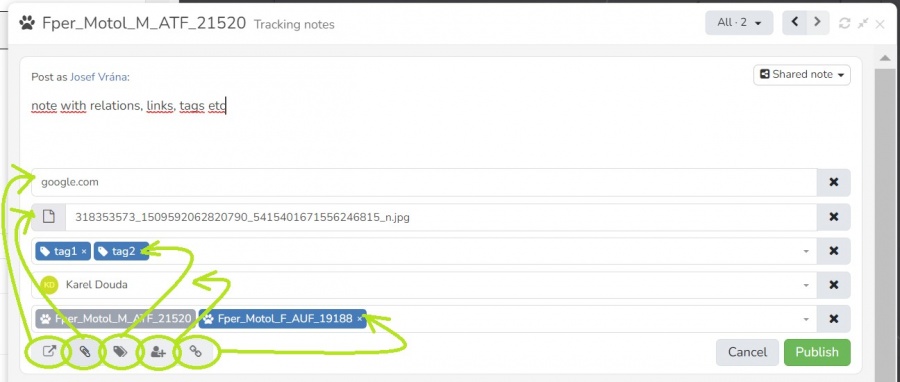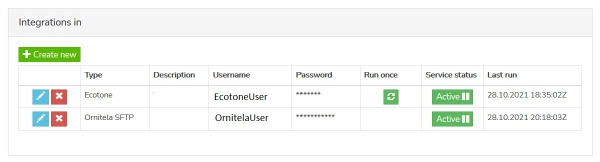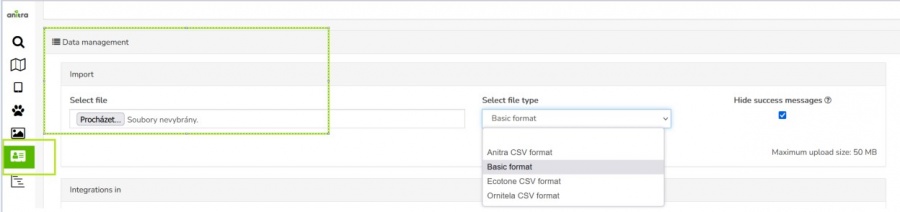Anitra Platform User Guide
ABOUT
- Anitra platform is a flexible environment that allows storing, analyzing, and visualizing telemetry data. On top of actual telemetry data, a lot of additional metainformation and field information can be stored to document and visualize data in a very rich context. Anitra is primarily tailored to manage even very complex telemetry projects but similarly, a single user data can be comfortably maintained.
- The tool allows hosting data generated by transmitters of any brand however some of the more advanced features are tailored to complement the unique onboard functionality of ANITRA GPS-GSM transmitters only. Part of the core functionality serves as a device backend for Anitra tags (a functionality meant Data Owners/Admins). An elaborated sharing scheme allows granting a full range of access rights from "admin" to "view only". Data in form of the maps can be made public in a very controlled and safe way. Most of the platform functionality is free of any charge and available to anyone having some defined access rights to particular data sets. Some data-intensive areas such as data/photo storage might be possibly restricted or charged per amount of data.
Contents
- 1 SIGNING IN - How do I get into the app?
- 2 MAIN CONCEPTS
- 3 PROFILEs: Where can I see and manage the detail info for entities such as Device, Animal, and Tracking?
- 4 LISTS, GRIDS
- 5 MAPS
- 6 GRAPHS: How to visualize important data relations in graphs?
- 7 PHOTO GALLERY: Where do I browse all the photos?
- 8 CONFIGURATION for Anitra Tags
- 9 OTHER PRODUCTIVITY TOOLS
- 10 DATA FLOWS: How do I get the data IN/OUT?
- 11 Warnings, Notifications
- 12 MORE GUIDES
SIGNING IN - How do I get into the app?
- Home screen of the ANITRA platform is at https://app.anitra.cz/
- New users can register in the system either using "Create new account link" or using the "SIGN IN WITH GOOGLE" button (you will not need to type user name+pass anymore)
- Note new user can also be created by other existing users sending an invitation to the new person from access granting wizards (e.g. sharing tracking, adding admins, or assigning project access) - typing a new email address launches the invite process
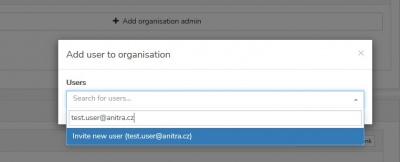
- Once you have your account created and active you can log in either typing user name and password or using Google sign-in feature
MAIN CONCEPTS
- Anitra data model is based on the following key concepts:
- Device
- Device (or Tag) entity represents the physical telemetry hardware that collects particular telemetry data. Any tracking and sensor data are linked to one of the devices.
- Devices are created automatically in the system while importing a new telemetry dataset (via Import or Integration flow) or created by us in the case of Anitra devices (created as part of the device purchase process).
- Device Status attribute reflects the current usage of the devices (basic statuses are Pool, Deployed, and Archive). More on Managing device statuses.
- Attributes related to the hardware (brand, model, serial no., GSM no., etc.) or summary metrics can be seen and managed in the Device profile.
- Device "Ownership" defines which organization or individual holds ownership of the data.
- Animal
- Animal (or Individual) entity represents a particular animal/individual
- The main attributes for an Animal are its Species, Sex, and Dates when Born and Died (~ which also defines the current age e.g.).
- Additional complex meta-information can be linked-to Animal such as origin info, relationships to other animals, ringing, tagging or trapping details, and mortality attributes
- Photos (or documents) can be attached either directly to the Animal entity or indirectly to some related entities or Events such as Tagging or Mortality.
- Tracking
- Tracking (or Deployment) entity defines the relationship between Devices and Animals primarily in terms of time. Check out a detailed guide on creation and modification of the tracking range.
- The date(time) interval defines when the device was physically attached to the Animal
- Note when looking at the timeline of a particular Animal, multiple telemetry devices might have been used to track it subsequently (e.g. first tag failed and removed or was shed by the animal). Similarly, when analyzing Device usage history a single device might have been possibly reused several times for Tracking various animals (e.g. one animal died, the tag was recovered and reused elsewhere).
- Besides the time aspect, some additional details such as place of tagging, place of release, tagging persons, various notes, photos, etc can be attached to Tracking Start/End.
- Tracking inherits permissions from its parent Device entity so users with device owner/admin access can create and modify the deployments as well.
- Device Data, Records, Positions
- A basic level of tracking/measurement information
- Data are accessible refering Devices, Trackings and Animals (s)
- Group, Project, Study
- Person, User, Role
- Data owners can make their data available to other users or even make their data public in a simplified and secured way using an elaborated sharing scheme. Each user can act in both modes (i.e. admin for owned or administered devices and viewer for data shared with him by others). Most of the platform functionality is free of charge and available to anyone. Only large data volumes might be possibly restricted or charged.
- Organisation, Customer
- Place, Point of Interest (POI)
- Event, Observation
PROFILEs: Where can I see and manage the detail info for entities such as Device, Animal, and Tracking?
Most entities in Anitra carry a certain list of attributes and offer a range of functions and operations related to it. The place that accommodates all this is a detail or profile page of it.
Depending on the importance and complexity of a particular entity, the detail page might be rather simple (e.g. Person/User profile) or more structured and information-rich (e.g. Tracking/Animal profile). Most important entity pages are described here:
Device profile
- Device profile tab (tab control marked green):
- holds all the information about the device (identification, status, type, brand, model, and user description
- allows administration of the device (i.e. managing admin list, activating Movebank Datafeed, exporting device data into the file, configuring/programming tag (cogwheel icon))
- shows device activity (i.e. bits needed for monitoring: Statistics, System of warnings (mortality, missing data), the last position in the overview map, first/last geolocation, communication log (wifi icon))
- lists Trackings/Animals created on top of device data (bottom right) - more rows in situation when single tag was redeployed multiple times
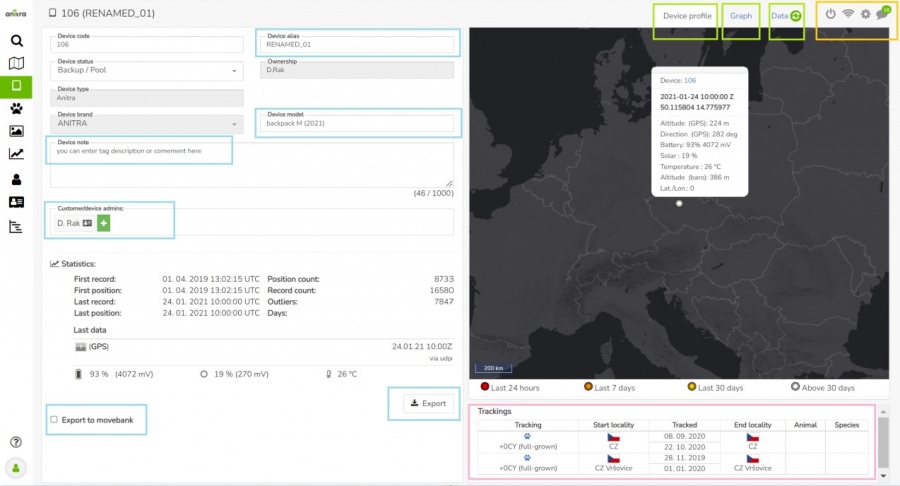
- Data tab (marked green):
- data collected by the tag visualized in the table, on the map, in the timeline, and the graph
- functionality for creation of Trackings (aka Deployments) and modification of the DateTime ranges.
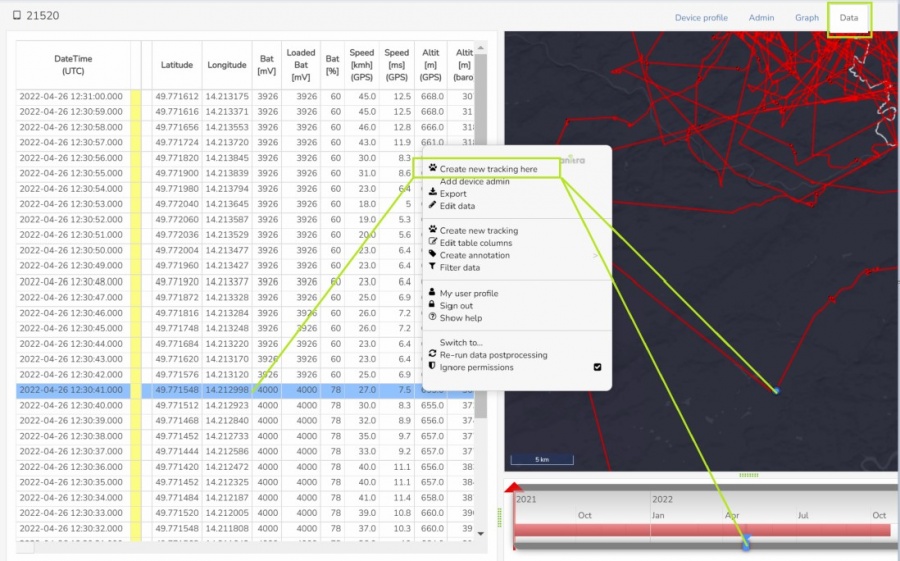
- Graph tabs (marked green):
Tracking & Animal profile
- Details of tracked object (= tracking of the individual animal)
- Identification (code, name, ringing, tagging, etc.)
- Info related to particular Individual (species, sex, age, origin)
- Info related to Start of tracking (including photo and file documentation)
- Info related to End of tracking (~ mortality/device failure)
- System of warnings
- Mortality indication: red/black warning in "Last known Position" row (red = for deployed and currently tracking devices / black = tracking finished)
- Missing data last X days: red warning in "Last Device Position" row (warning active just for deployed and currently tracking devices)
- "Share" button allows sharing Tracking to other Anitra users
- Possibility to attach photos /documents related to
- Tracking start
- Mortality
- Same photo can be shared by various Trackings
Organisation/Customer profile
A section visible in the side menu (only) for users with Admin/Owner relations to Organisations listed in the system.
- users not having any role in any organization do not see this menu item at all
- in case the user is active in more organizations the list of these is displayed first
Organization details such as contacts and access roles can be edited on the organization profile.
- main customer admin (owner) is assigned
- owner can make other people admins granting them "customer admin" role.
- customer owner(admins) have full access to devices belonging to a particular customer/organization account (can export data, manage trackings and animals, etc.)
Billing summary and payment history is also available in the Customer profile once any (data fees related) ivoices were booked
- note the term "customer" refers to any "organization" having some kind of (active or past) commercial agreement with Anitra company
- the cost overview is typically visible upon initial invoicing is accounted
There is a place to define and review customer published maps i.e. a creation wizard for maps construction.
Various inbound and outbound data flows from manual data export to fully automated can be managed for organization account
- (IN) Inbound data flows (connectors for Movebank, Ornitela, and Ecotone available)
- (IN) Manual data import (see the Import functionality)
- (OUT) API data access
- (OUT) Manual data export
- (OUT) Anitra to Movebank datafeed
Note, only the legal owners of original data are allowed to configure inbound data flows!
- Any data uploaded manually or synchronized automatically to Anitra are linked to a particular legal entity (Organisation / Customer) represented by its "owner" i.e. person in charge.
- The ownership of and the responsibility for all the data remain with this legal entity. This organization's owner and admins assigned by the owner retain full control over the data related to this entity.
- Anitra works as private and secure storage and a visualization tool of these data only.
LISTS, GRIDS
Device list
- List of owned or administered devices (= hardware)
- Click through to device details (profile)
- Available device types:
- "Anitra": used for Anitra native devices, device functionality includes remote control of active devices in the field
- "Ecotone": virtual devices for Ecotone data, the possibility of the data feed from Ecotone web (available on request)
- "Ornitela": virtual devices for Ornitela data, possibly of data feed on Ornitela web (available on request)
- "Upload/Basic": devices created through Import functionality, any other tracking data, the user who uploads become Device Owner
- Semi-automatic Device Status assignment: devices categorized into activity groups (archive, deployed, backup/stock)
- System of warning messages
- Incorrect/Missing Device-TrackedObject configuration: "Device Code" followed by the black/red exclamation mark ( "!" or "!" )
- Mortality indication: "Device Status" colored in red and followed by red skull symbol
- Missing data last X days: "Last Device Position" followed by red question mark "?". The mouse-over symbol tells the last data delay.
- Filter functionality: allows filtering your devices by criteria
- Manageable through Filter manager next to the Search box, marked with icon
- Predefined quick filters, which cannot be modified (Missing data in the last 7+ days, Anitra devices only, Powered off devices, Wrong tracking configuration, Deployed devices, Mortality indication)
- You can turn on multiple Quick filters at once in the Quick filter panel
- Device information (and configuration) is accessible only to owners/admins (users of shared data do not have the rights to see this data)
Tracking & Animal list
- List of owned Trackings (tab "my trackings")
- List of Trackings shared with me (tab "shared with me")
- Overview of all Trackings including first and last data
- Click through to Tracking detail/profile
- System of warnings
- Mortality indication: "Tracking" followed by red skull symbol
- Missing data last X days: "Last Data " followed by red question mark "?". Mouse-over symbol tells the last data delay.
MAPS
- Common map properties and controls
- 1) Map zoom
- Note besides the zoom buttons you can zoom the map
- using the mouse scroll wheel
- or by double-clicking the left mouse button (to zoom in) and the right button (to zoom out)
- Note besides the zoom buttons you can zoom the map
- 2) Full-screen mode
- 3) Shows the user/device's current position on the map as a blue dot
- 4) GPS search tool - in the format of decimal degrees (e.g. "52.7761 27.811889")
- 5) Map layers
- a wide range of background maps of various types
- transparent overlays (country and admin borders)
- 6) Map options
- Tracks - note the option "Clustered" simplifies the track by removing movements within clusters
- Waypoints - note the option "All" suppresses the default performance optimisation behavior (= option "Filtered") - i.e. enforces showing of all the waypoints
- Annotations (aka Clusters) - currently these two Annotatin/Cluster types availabe to be used
- 7) Copy coordinates to clipboard
- using left click context menu
MAIN TRACKING MAP: Where do I see more animals in one map?
- A tool to analyze multiple Trackings / Individuals in a single map.
- The functionality displays all the Tracked Individuals available to a user (both owned/administered and shared only)
- The start view shows an overview of the last positions - the color of the point classifies the last positions by the last update.
- Filtering functionality below the map limits the data in the map (and in the right Tracking list panel]
- The three quick filter conditions ("Search", "Tracking filters", "Species") directly filter matching/not matching Trackings/Animals
- "Search": a full-text search across Device/Tracking/Animal codes/names/aliases
- "Tracking filters": existing Tracking filters created by the user can be reused here in the map. This allows applying very complex filter conditions in the map
- "Species": an obvious and simple quick filter conditions
- Note that the "Days filter" works differently - it uses a time filter over telemetry data first and based on that it leaves or removes Trackings/Animals from the page
- Also note the map filter is stored in the URL (browser address bar). You can open another browser tab with a map page and configure a different filter (eg. another species). Both tabs then work independently.
- The three quick filter conditions ("Search", "Tracking filters", "Species") directly filter matching/not matching Trackings/Animals
- Choosing Trackings / Animals to be loaded in the map.
- Waypoints and Last positions (tooltips)
PUBLISHED MAPS: How do I show an overview of our study results to the public?
A detailed guide to to Published maps functionality is available here.
- A tool tailored to configure simplified and secured live telemetry maps from your full data sets.
- Configured maps are available in form of a link or in form of short HTML code which can be simply added to your web presentation or published on Facebook.
- Map output can be created:
- on top of single organization data
- on top of "project" (i.e. accross more complex data ownership structure)
- Two map modes can be configured:
- map showing the simplified Tracks
- map showing the Last positions only
- For the mode of "Tracks" Animation can be anabled
- The map configuration includes:
- animal selection
- language localisations (alternative language variants)
- map mode (tracks vs. last position), grouping options, ordering, data filtering (e.g. track simplified to one position a day)
- security features (security delay, zoom restriction, position "rounding")
- presentation and visualization presets (a default map selection, icon/track styles, choice of icons, logos with links, foto gallery, animation enabling)
- Samples showing some of the map features
- map with tracks and gallery and animation anabled:https://app.anitra.cz/share/map/5d2e379ed6f9c
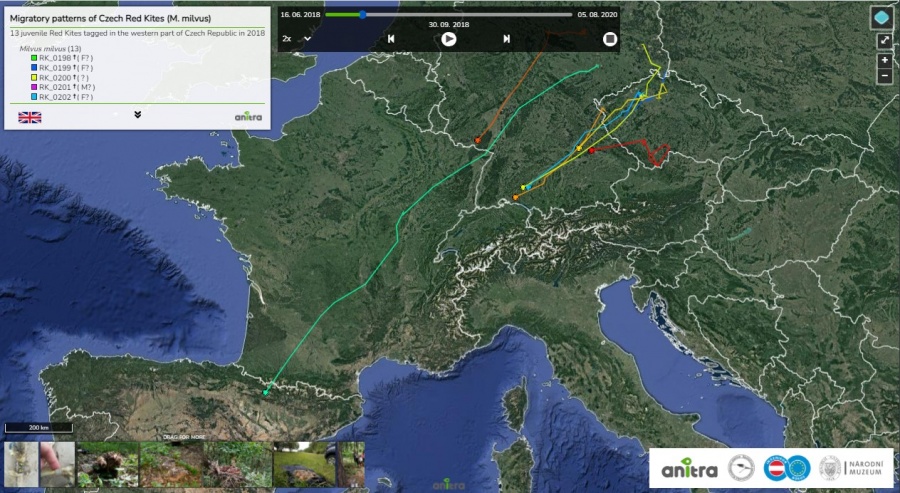
- map of last positions with categories: https://app.anitra.cz/share/map/5f1a97bb13ba5
- map with tracks and gallery and animation anabled:https://app.anitra.cz/share/map/5d2e379ed6f9c
A detailed guide to to Published maps functionality is available here.
GRAPHS: How to visualize important data relations in graphs?
PHOTO GALLERY: Where do I browse all the photos?
- Displays a complete gallery of pictures from all the Trackings (own and shared)
- Filtering by main attributes
CONFIGURATION for Anitra Tags
- For complete detail of all the configuration options see the configuration guide to the latest firmware version or to older versions respectively.
- Users with admin rights can access the configuration from the lists and profiles using cogwheel icons. Note the configuration functionality is available for Anitra devices only.
- Configuration contains three main areas
- Data collection settings
- GPS/sensor sampling time schedules
- Data collection triggered by events
- Configuration of bursting behavior
- Mortality detection adjustment
- Geofencing
- Communication schedules
- Other settings
- Data collection settings
- For complete detail of all the configuration options see the configuration guide to the latest firmware version or to older versions respectively.
OTHER PRODUCTIVITY TOOLS
FILTERS & SEARCHES: How do I find what I am looking for ?
Various features helping user find and filter down what is needed are available in Anitra:
- Global full text search
- full text seach accross all the objects of various types which user has access rights to.
- a list of relevant item s sorted by relevancy is returned - Grid search
- seaches in important fields in displayed grid only - System and Custom "Quick" filters
- allows quickly filter data using predefined "system" or "user defined" filters
- filters are available as icons on top of the device or tracking grid header line
- custom filters can be created in "Filter manager" - Published map filters
- Filter manager
- Customized quick filters that filter devices according to specified criteria (e.g. Device list, Name fields, Device notes..), you can set multiple criteria at once
: - You can save your customized filter with the green "check" icon
: - "Eye" icon enables to pin the particular Quick filter into the Quick filter panel next to the Search box
:
- Customized quick filters that filter devices according to specified criteria (e.g. Device list, Name fields, Device notes..), you can set multiple criteria at once
- Filter functionality: allows filtering your trackings by criteria
- Predefined quick filters, which cannot be modified (Mortality Warning, Last data warning only, Anitra devices only)
- Customized quick filters, which filter Trackings by set criteria (e.g. Tracked Objects, Name fields, Note fields..), you can set multiple criteria at once
- You can save your customized filter with the green "check" icon
- "Eye" icon enables to pin the particular Quick filter into the Quick filter panel next to the Search box
: - You can turn on multiple Quick filters at once in the Quick filter panel
NOTES & TODOs: Where to note down info and reminders ?
- Available for multiple entities (Devices, Trackings, Animals, and Customers/Organizations)
- Note threads can be accessed
- Here a new note can be created, existing notes can be edited, or a reply to previous notes can be posted.
- The thread window is flowing over the entity. It can be open paralel to whatever you do in profile. You can switch tabs, type form, take screenshots while browisng or even be creating/editing notes.
- Create the note simply by typing in the form
- Edit existing notes by double-clicking them or using "more" or "Edit" icons in the right top corner. this switches note into "edit" mode
: - Save the new or edited note by clicking the "Publish/Done" button or simply hitting ENTER.
- While creating or editing you can cancel by the "Cancel" button or using ESC on your keyboard
- The note text does not allow formatting but you can structure the note to more rows. Use SHIFT+ENTER for the new line (as ENTER is reserved for the "Save" operation)
- An existing note can be deleted using the "more" button >> "Delete thread". Note while deleting the parent note all the replies will also be deleted.
- "Clone note" function - particularly useful e.g. for fast duplicating of notes with complex definitions (i.e. notes linked to many items).
- By default the note thread is
- sorted starting with newest notes up. You can invert the sort order to have the oldest notes on top of the page. This setting is remembered in your user preferences.
- positioned on the top right side of the page. You can modify the position by dragging the floating window to any side, This setting is remembered in your user preferences.
- sized to one-third of the screen width. You can switch the window size between one-third and one-half by the "shrinking/stretching" button. This setting is also remembered in your user preferences.
:
- Notes can be saved as
- The functionality contains a complex toolkit covering
:- relations - a single note (thread) can be linked to multiple items of the same type (e.g. a single/shared note linked to 5 devices)
- attachments
- to each note or reply, one or more attachments (e.g. pictures) can be attached (by browse function or using drag 'n' drop)
- picture attachments are then previewed in the thread, photos can be opened in ful size and browsed as a gallery
- screenshots
- for adding a screenshot from the clipboard just press CTRL+V (paste) while in the note body.
- this will append the screenshot similarly as it was a regular attached picture file. Note you can modify the screenshot file name as well.
- links/URL
- tags - you can label your notes by using user "tags", later you can search, filter, or group by these tags
DATA FLOWS: How do I get the data IN/OUT?
A detailed guide to to all the data flows here.
- Anitra offers a range of data manipulation options on how to get data and metadata IN or OUT of the platform.
- This functionality area involves features of data import, export, automated data connectors or API access
- The options range from purely manual (e.g. manual data exports or data imports) to fully automated (e.g. inbound data flows for Ornitela, Ecotone, or Movebank).
- Some flows make sense for the particular user but most of the data management tools are meant to be configured at the level of customer/organization (hence available in customer profile)
- Outbound data flows:
- Inbound data flows:
A detailed guide to to all the data flows here.